Setting up portfolio
Portseido lets you view all your investments in one place, making it easy to make data-driven decisions and learn from your past performance. This guide will help you set up your portfolio successfully. Here are the ways you can get started:
1. Add trades via the Portseido website
With this option, you can simply add your trades directly on our website. Here’s how:
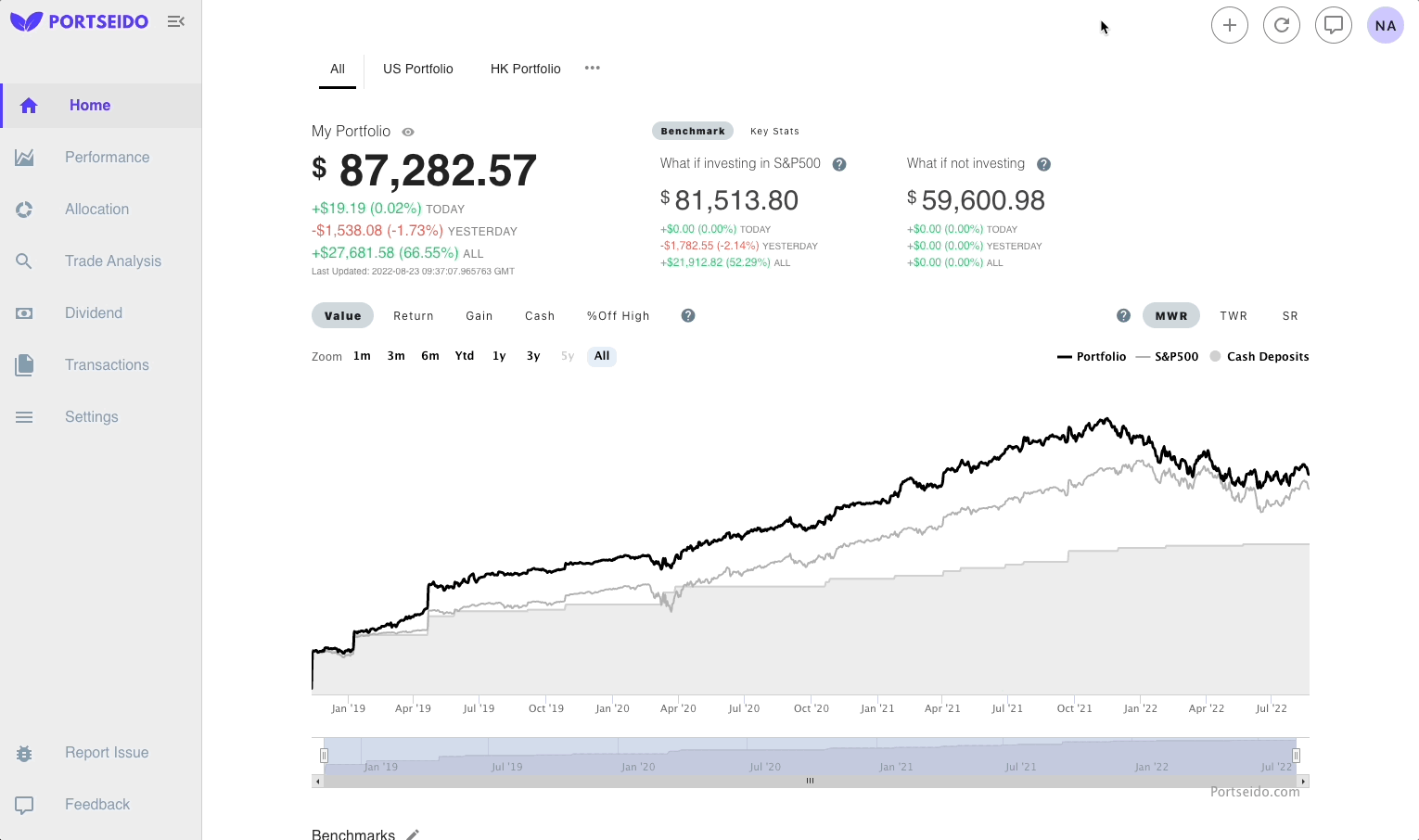
- Go to Portseido.
- Click the + button in the top right corner of the page.
- Fill in the required trade details, such as stock symbol, trade date, quantity, and price. More details can be found here.
- Save the trade. It will be instantly added to your portfolio.
Note that, by default, the currency is set to Auto which means both the price and commission are expected to be in the local currency of the asset.
2. Import from Brokerage Statements
Portseido supports uploading your trade log directly from various sources e.g. Fidelity, Degiro, Interactive Brokers and many more.
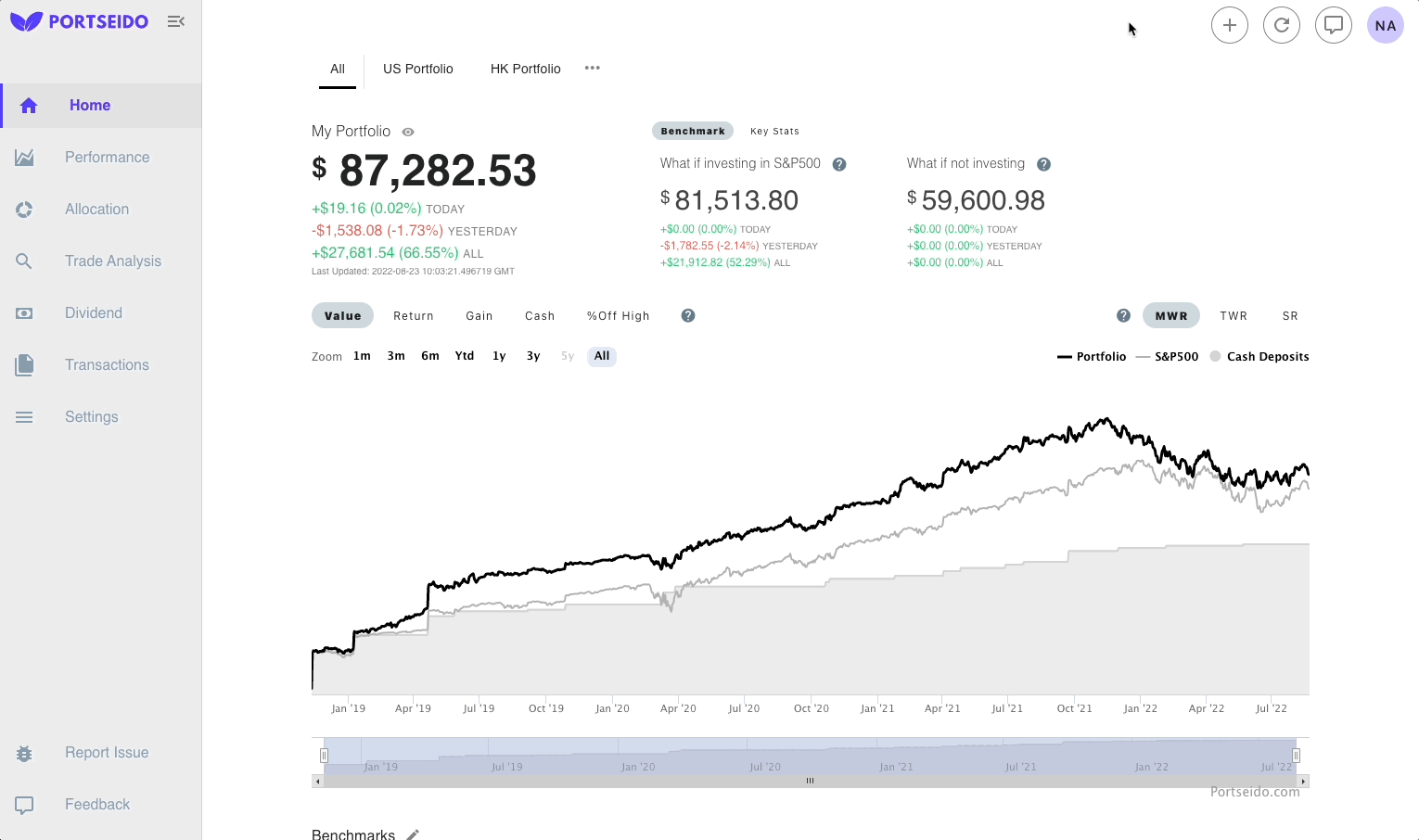
- Log in to your brokerage account and access your trade history or statements. You can check support page for instruction of your brokerages.
- Go to Portseido. Click + button on the top right corner of the page and Upload Files respectively, or click here to go directly to upload process
- Select your data source (or click Request here on the top if you can't find yours)
- Follow the instructions to export trade log file.
- Upload the file and click Upload button. Our system will automatically processes the trades into your portfolio.
- Review and adjust the imported trades as needed.
- Click Save.
If you can’t find your broker in the list, you can send us a request. We take all requests seriously, and it usually takes no more than two working days to add support for your template. To request support, follow the instructions below. Alternatively, you can also input trades in Excel using our template and upload that as well.
3. Google Spreadsheet
This option enables you to use your Google Sheet as a trade source. You can update your trades in the spreadsheet and easily sync them with Portseido.
To get started, go to the Transactions or Settings page and change the transaction source, or setting up here
- Copy the sheet template from Google Sheet template by clicking File > Make a Copy
- Fill in all your trades according to the instruction.
- Allow Portseido to access your sheet.
- Open your Google Spreadsheet.
- Click "Share" in the top right corner.
- In the sharing settings box, click "Change to anyone with the link".
- Click "Copy link" and paste it into the text box below.
- Tips: If you plan to manage multiple portfolios, you can use a single Google Spreadsheet with multiple sheets. When copying the spreadsheet URL for each connection, ensure it includes the correct sheet's GID number. To do this, select the specific sheet you want to import data from and then copy the URL directly from your browser's address bar.
- Review and edit your transactions.
- Click Finish.
Need help? Contact Us!
If you run into any issues, please contact us at support@portseido.com. We’re always happy to help!