How to export your trades from XTB
In this article, we provide a step-by-step guide on how to export your trades from XTB.
-
Login to Xstation 5
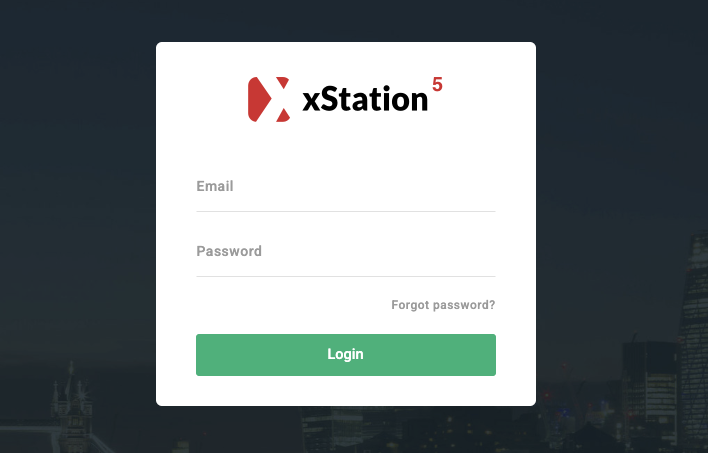
-
Click Account history
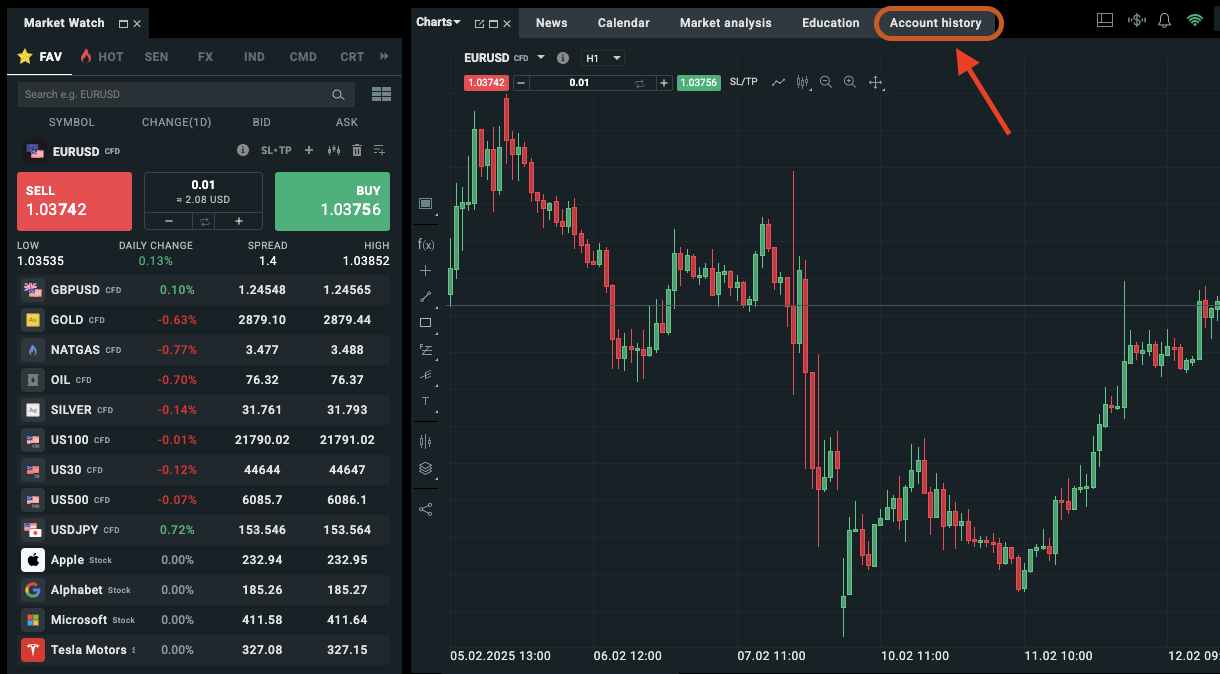
-
Click Cash operations
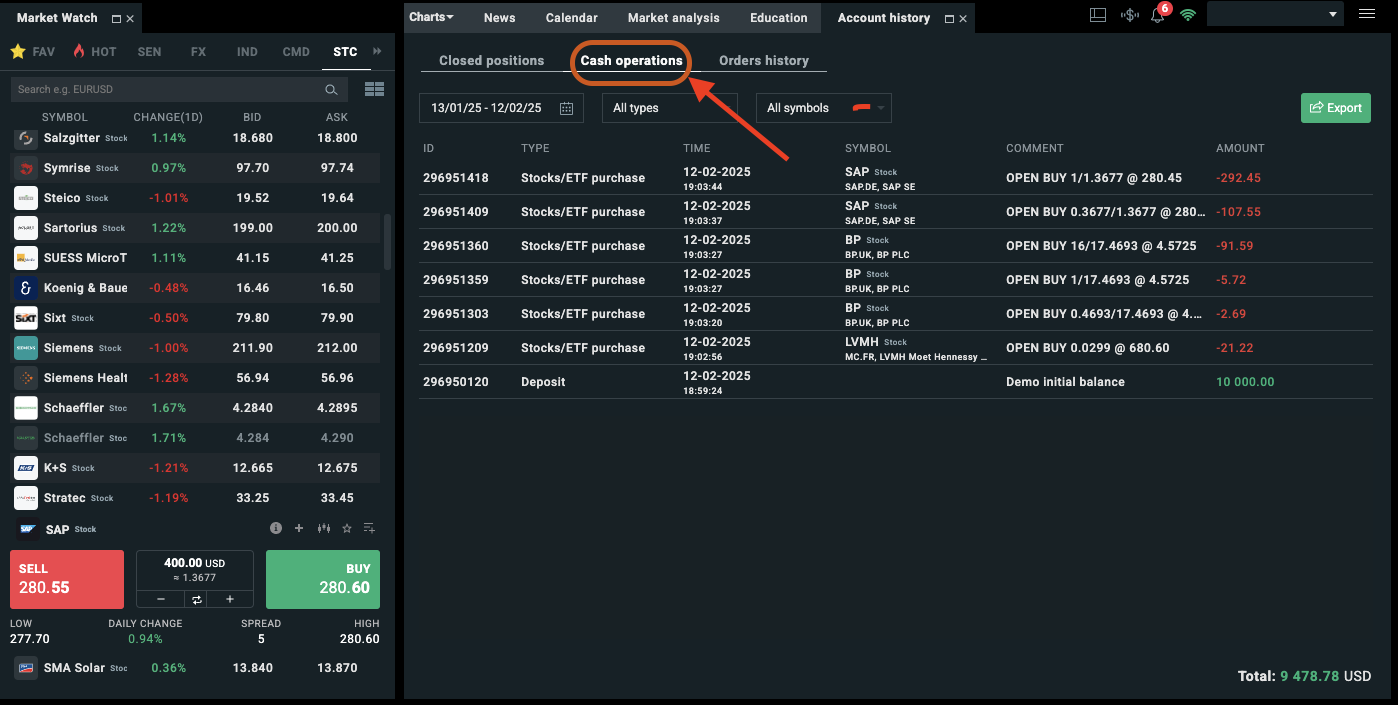
-
Select date range, all filters and click Export
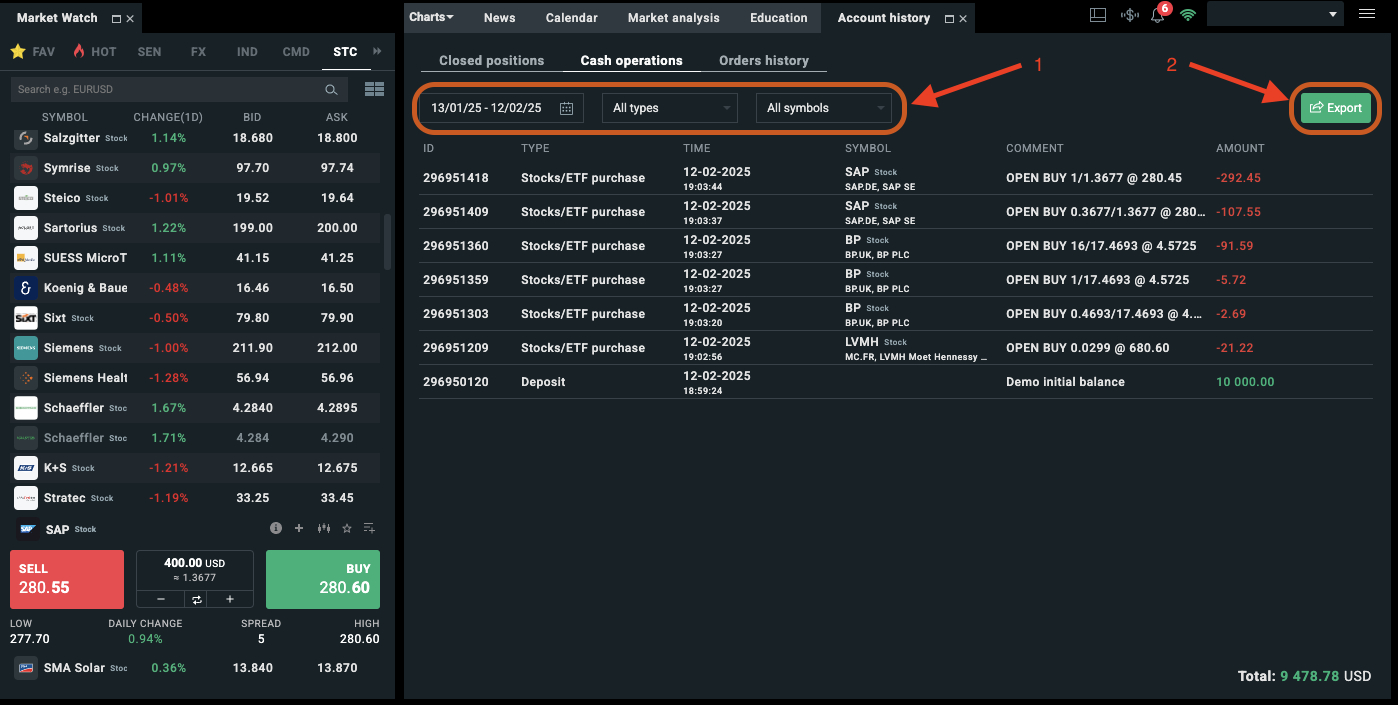
-
Recheck date range, report type is CASH OPERATIONS and file format to CSV
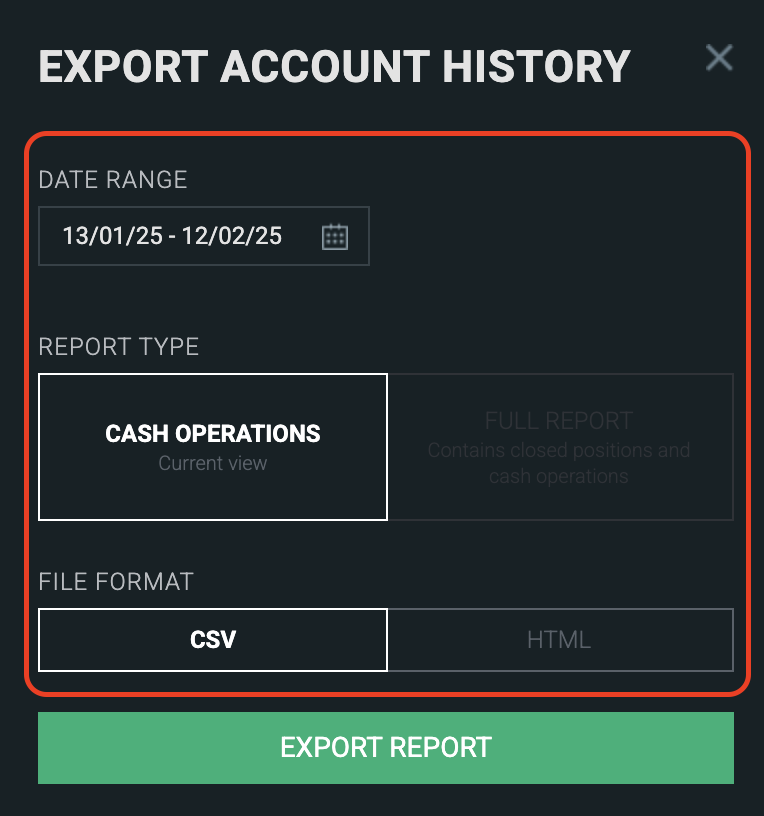
-
Click Export Report
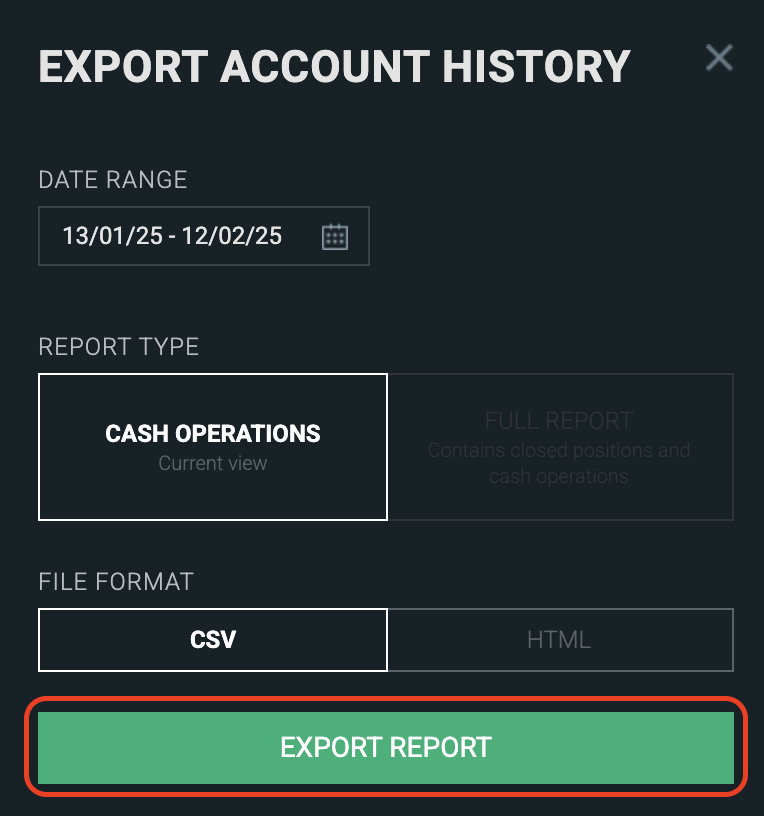
-
Upload the file in the upload box
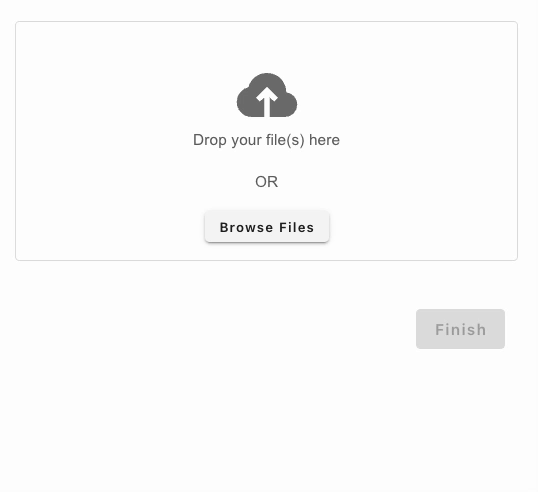
One of the most convenient methods to add trades to Portseido is by uploading brokerage statements. Simply follow the steps above to export your trades from your brokerage account. Then, upload them to Portseido, and we will automatically process and add them to your portfolio.