How to export your trades from Interactive Brokers
In this article, we provide a step-by-step guide on how to export your trades from Interactive Brokers.
-
Sign in to the Interactive Brokers
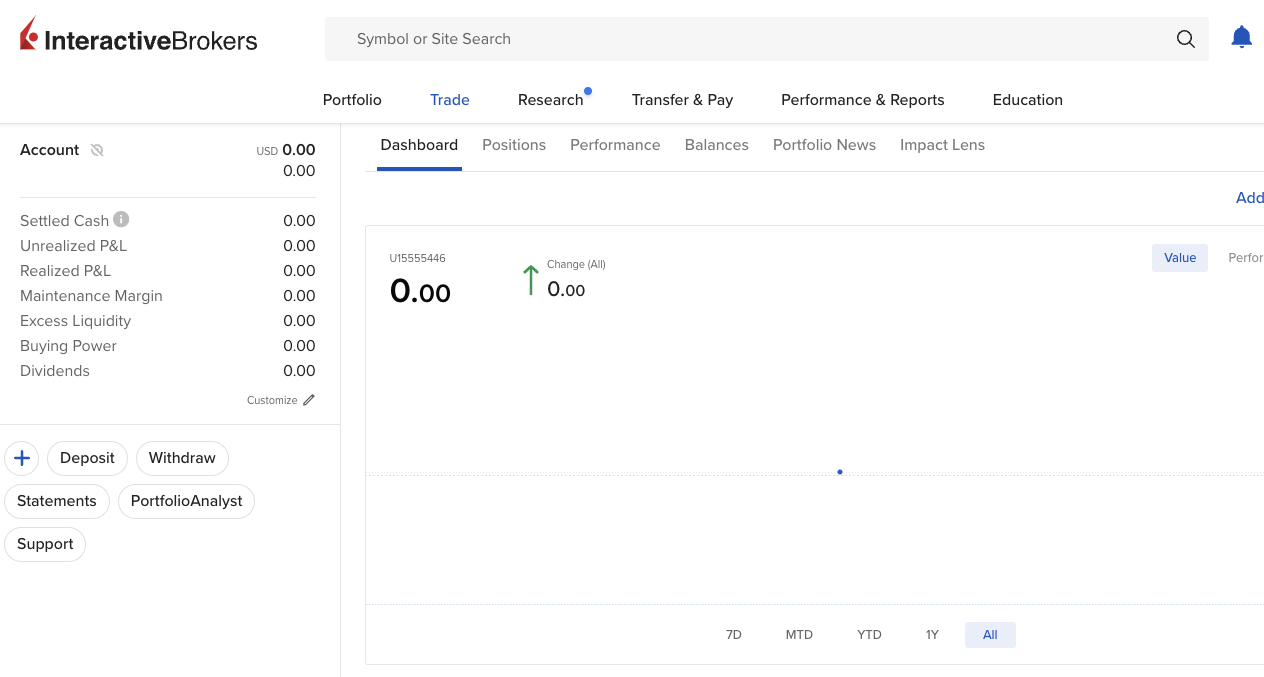
-
Click Performance & Reports and Flex Queries on the top menu
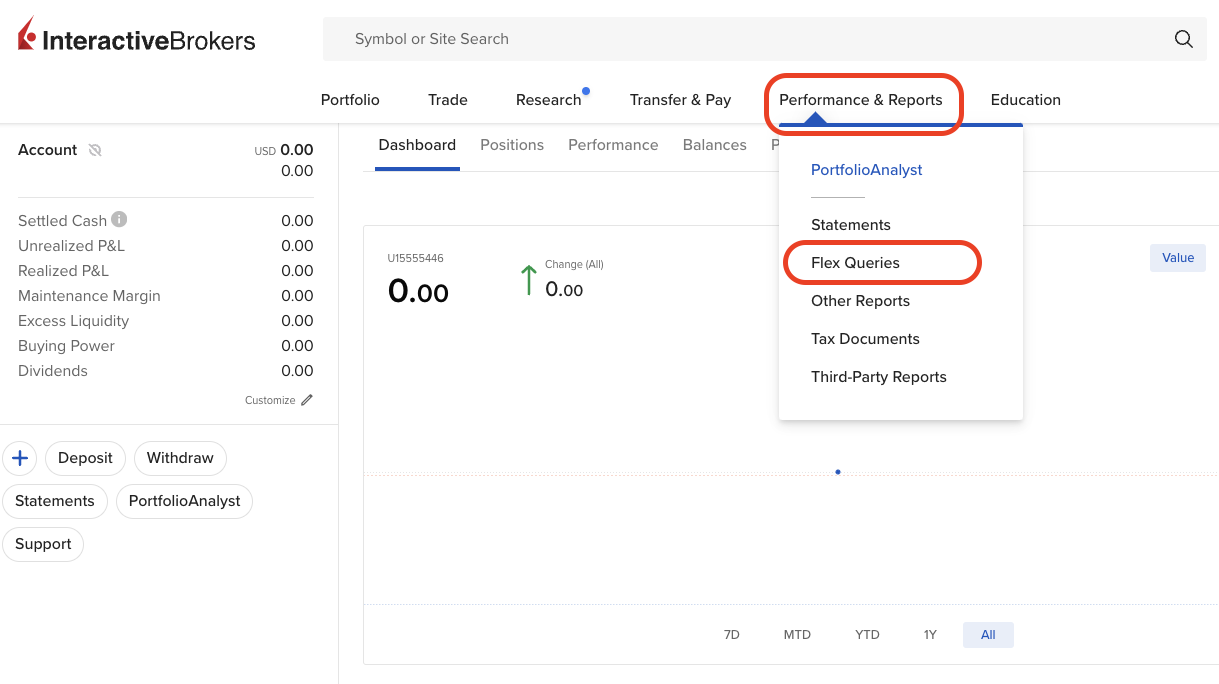
-
Click "+" icon under Activity Flex Query
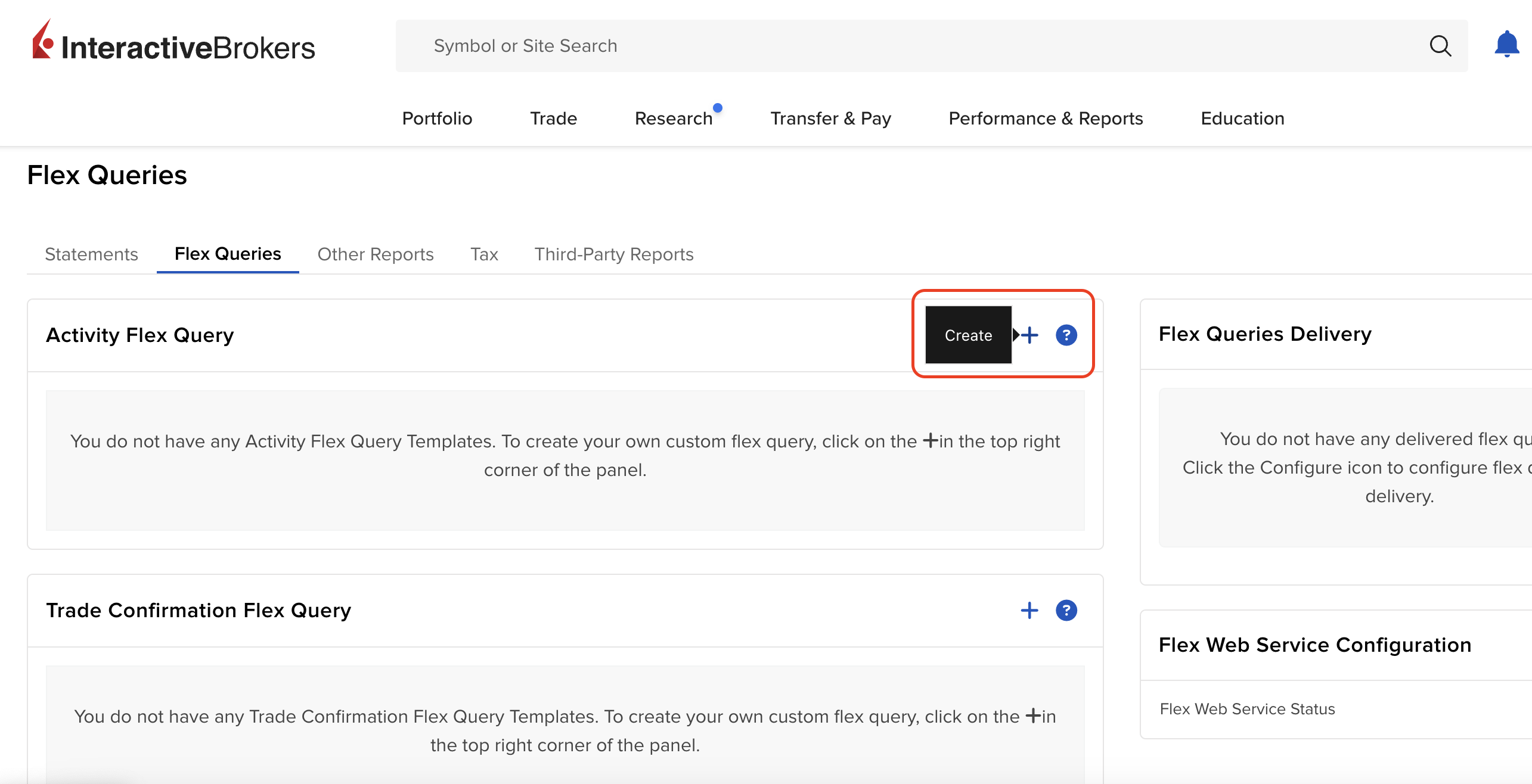
-
Enter a name of the query (e.g. Portseido Transactions)
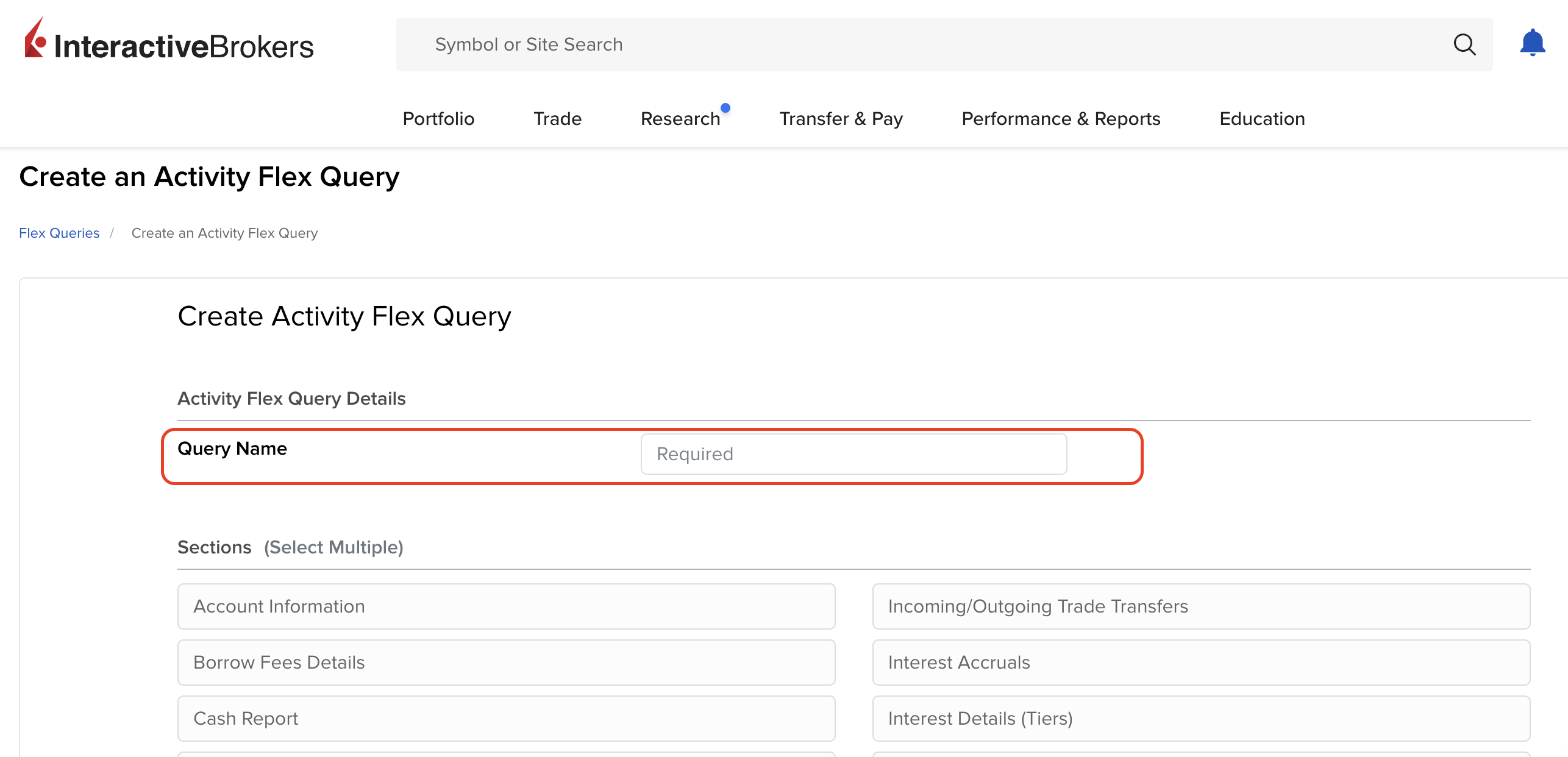
-
Select Trades under Sections
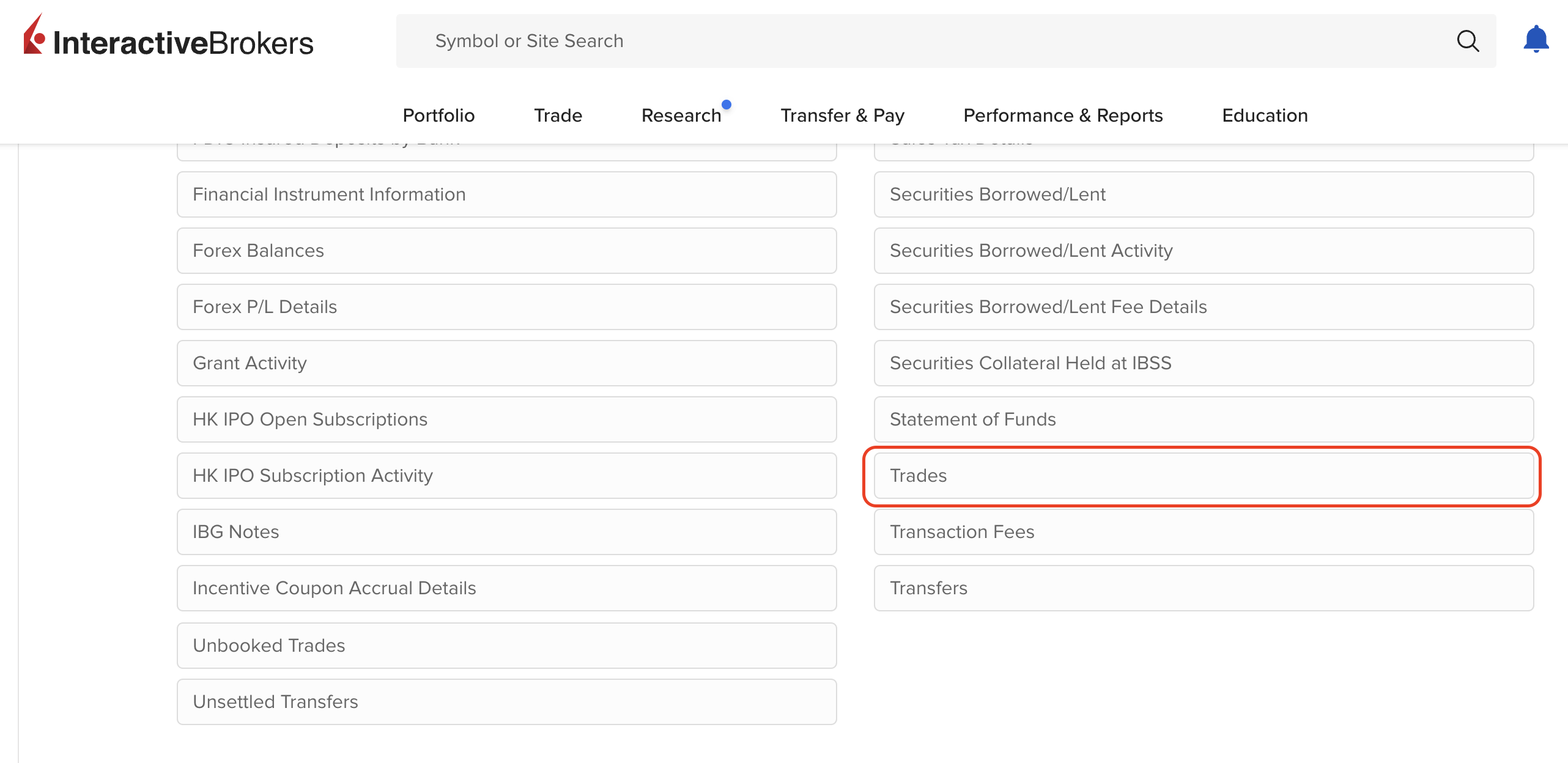
-
Tick Execution and SELECT ALL
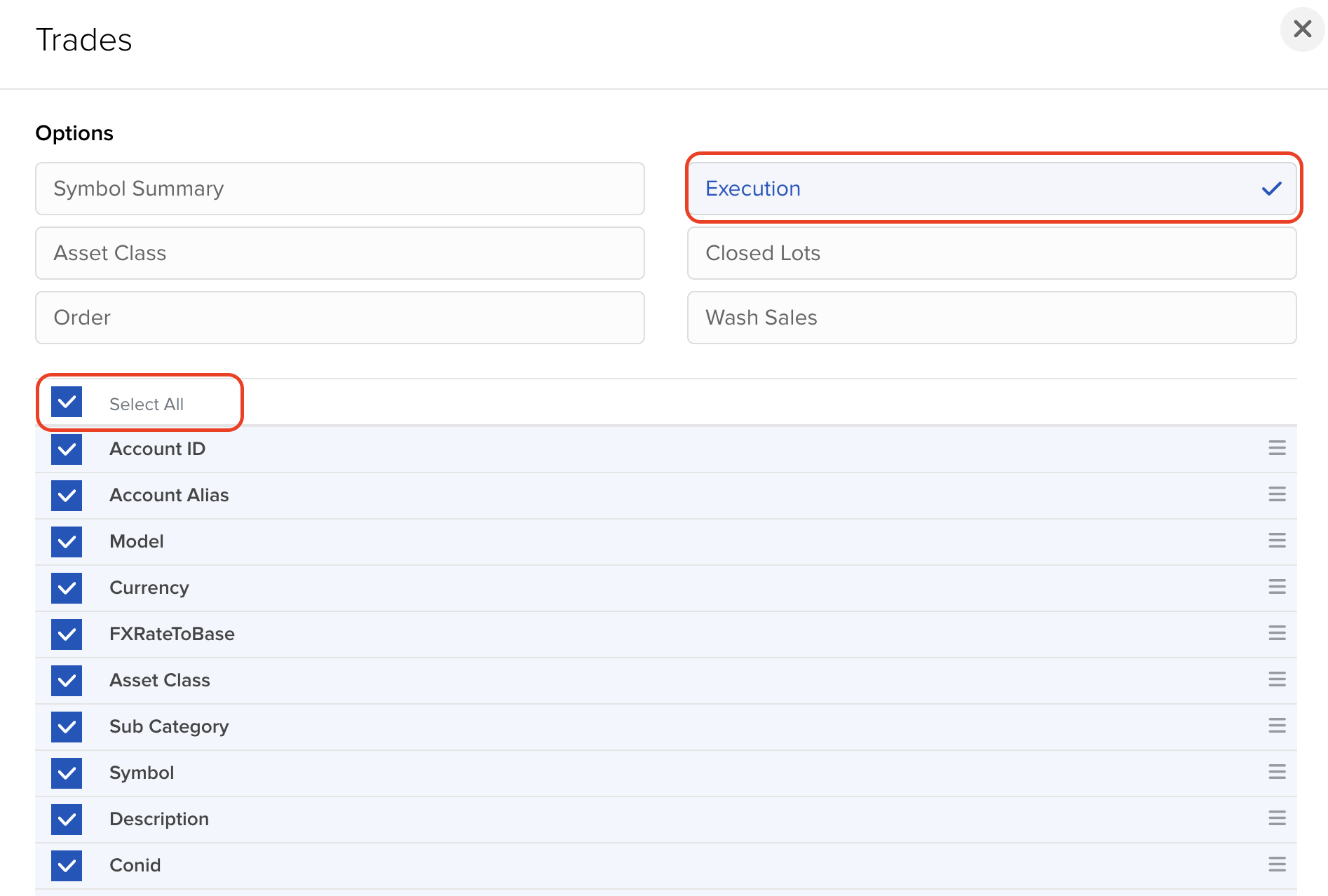
-
click Save
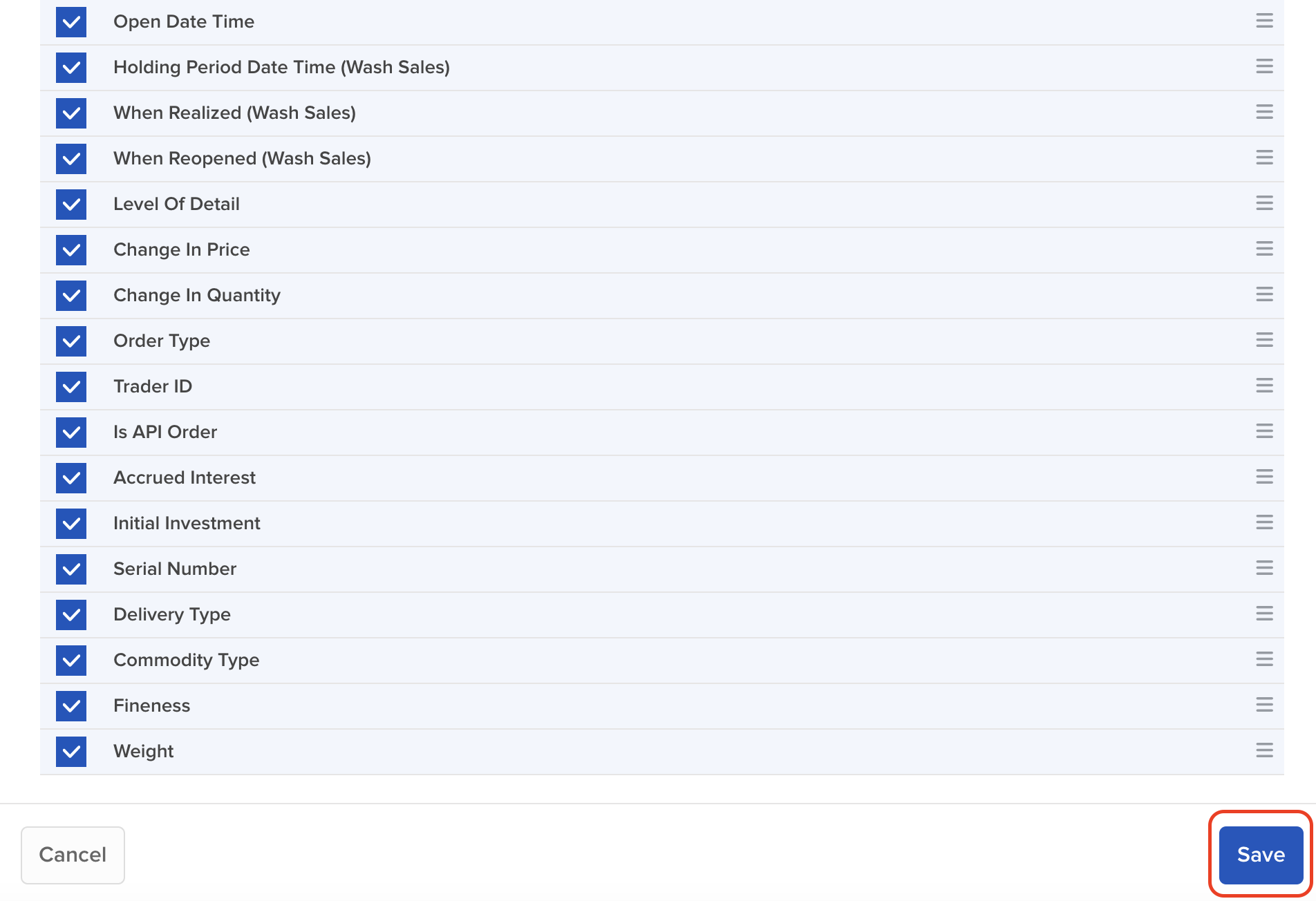
-
Select Cash Transactions under Sections
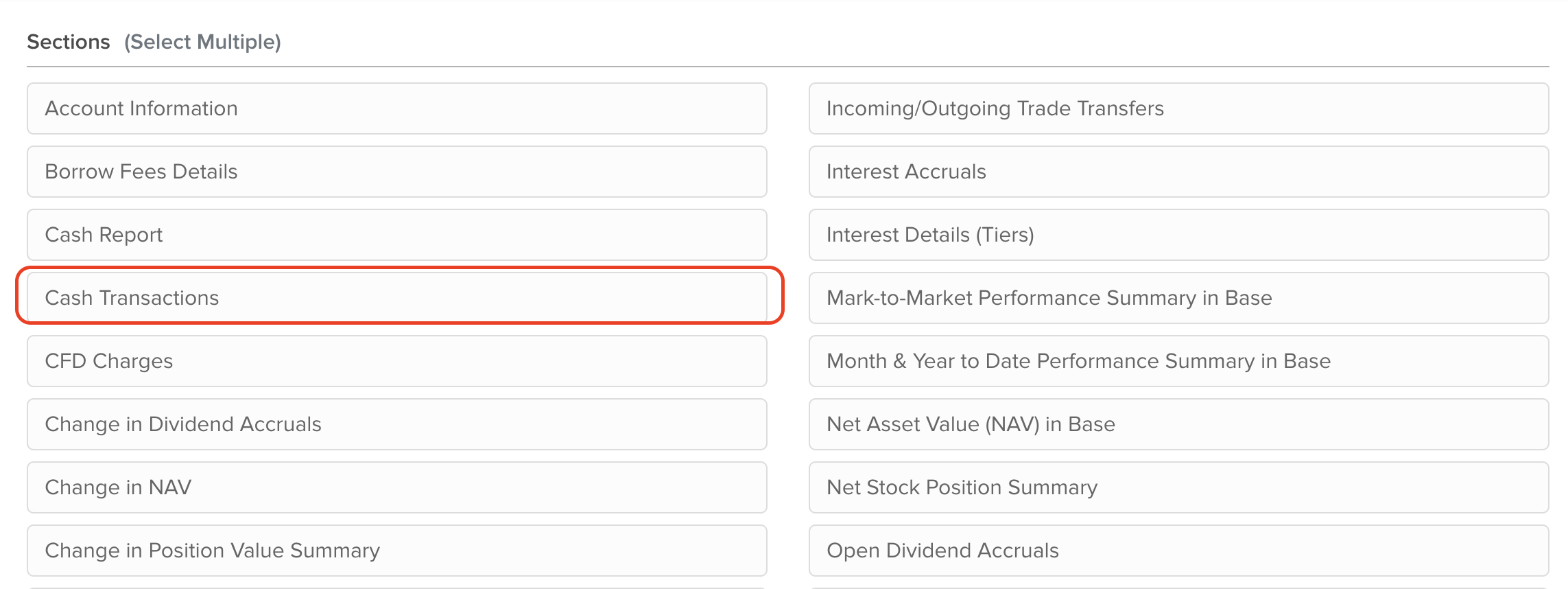
-
Tick SELECT ALL
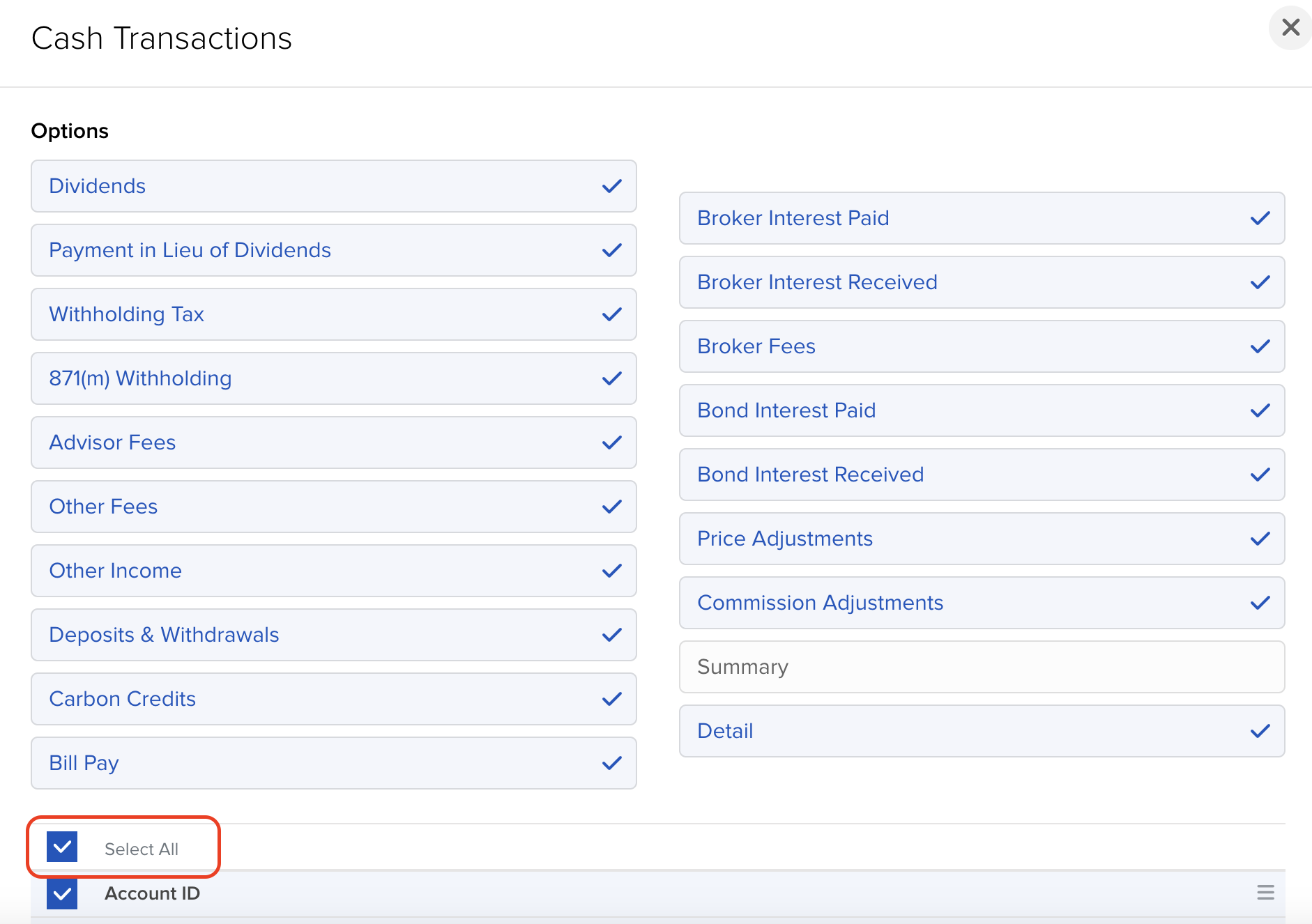
-
click Save
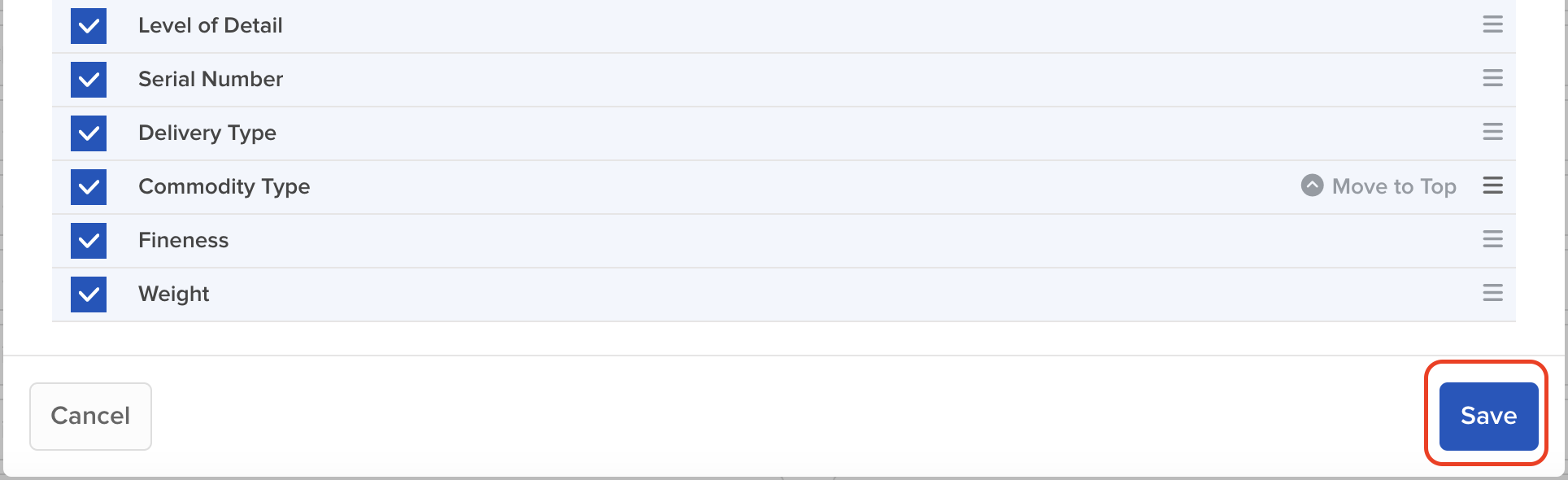
-
Click Continue
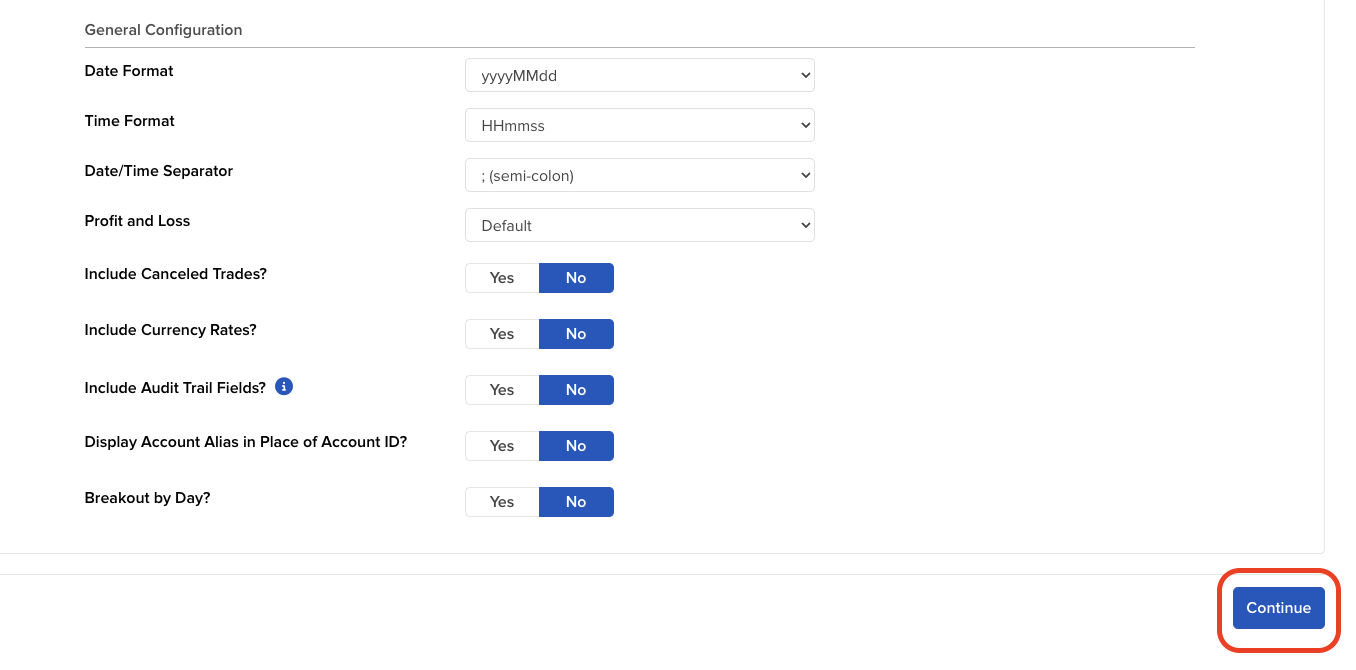
-
Review your Activity Flex Query and click Create
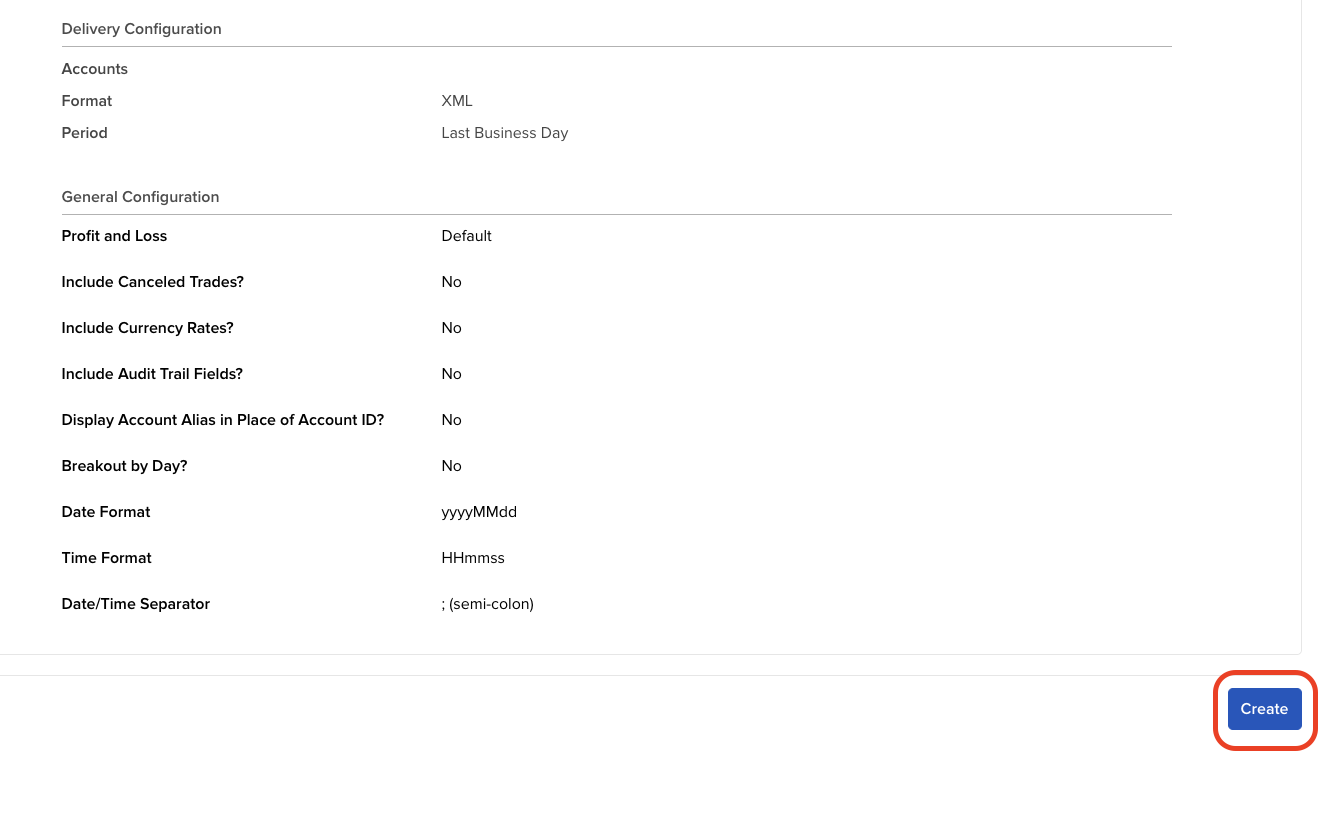
-
Activity Flex Query is created. Click OK
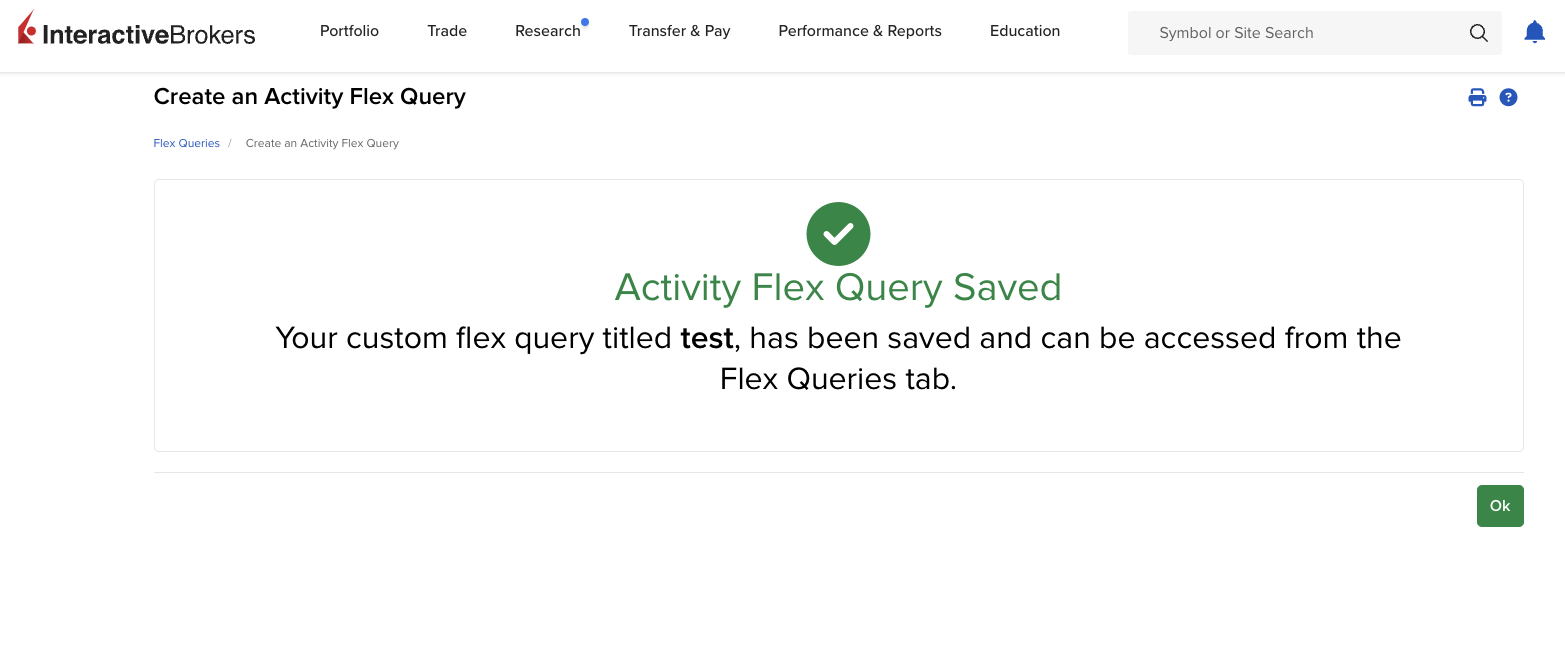
-
Run the Activity Flex Query
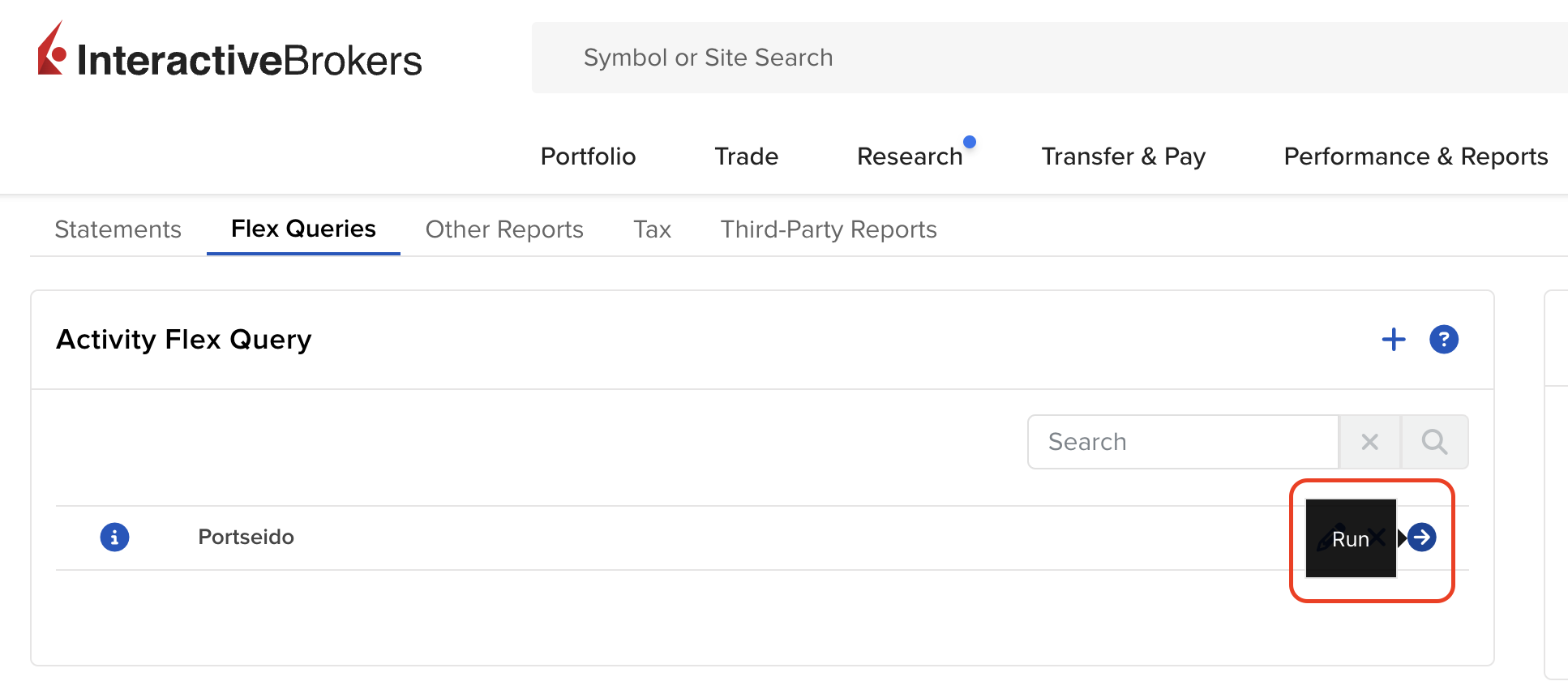
-
Select your desired period, set format as XML and click Run.
IMPORTANT: The export function is limited to one year of data per file. You may need to perform multiple exports to obtain data spanning multiple years."
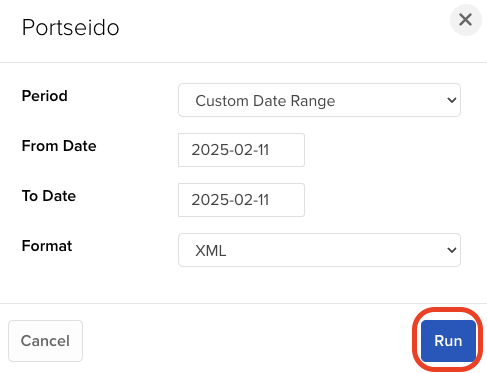
-
Upload the file in the upload box
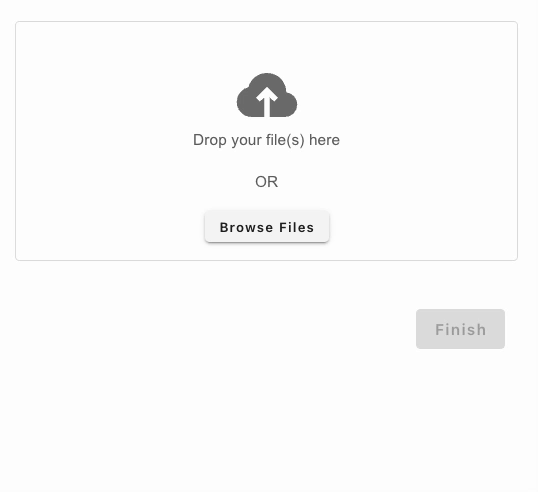
Video Tutorial
One of the most convenient methods to add trades to Portseido is by uploading brokerage statements. Simply follow the steps above to export your trades from your brokerage account. Then, upload them to Portseido, and we will automatically process and add them to your portfolio.