Transactions: Auto Deposit
- In Adjusted Transaction page, you can see this icon which represent "Auto Deposit".

- This tutorial aims to explain the concept of auto deposit.
TL;DR - Auto Deposit
- If you don't have enough cash in your account when making a purchase, Portseido will automatically create a deposit transaction to cover the shortfall.
- The system first uses any existing cash balance, then adds just enough to complete the transaction.
- To prevent automatic deposits, make sure your cash balance is sufficient before logging any purchase transactions.
- You can turn off Auto Deposit with this guideline.
Auto Deposit in Details
Portseido uses an automatic deposit mechanism as the default option for all users. Here's how it works:
- When you enter a cash outflow transaction (such as Buy, Fees, Interest expense, etc.) without sufficient funds on the transaction date, the system will automatically add a deposit transaction for you. This deposit will be just enough to cover the outflow.
- If you have any existing cash balance in your account before the transaction date, that balance will be used first. The system will then generate an automatic deposit to cover any remaining amount needed.
How to check if Automatic Deposits are applied to your account?
You can verify if automatic deposits have been applied to your account by following these steps:
- Go to the Dashboard Page (Home)
- Locate the "My Holdings" section.
- Find the "$ Cash" line in the table.
-
Click on the dropdown next to the "$ Cash" line to view a breakdown of two cash deposit types:
- My Deposit Input: This represents cash positions that you have manually entered.
- System Auto Deposit: This shows cash positions automatically generated by the auto-deposit feature.
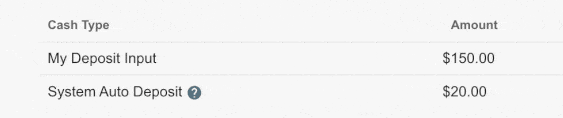
Step-by-step guide to check for auto deposit

Example of Automatic Deposits
There are three cases to demonstrate how auto-deposit would work in different setups.
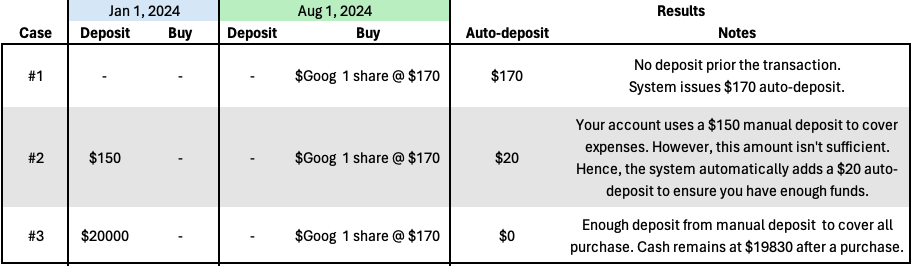
Case 1 - No Cash Position added at all
What you do:
- You haven't add any cash position to your account ever before.
- You log a first stock buying transaction: 1 share of $GOOG at the price of $170 on August 1st, 2024.
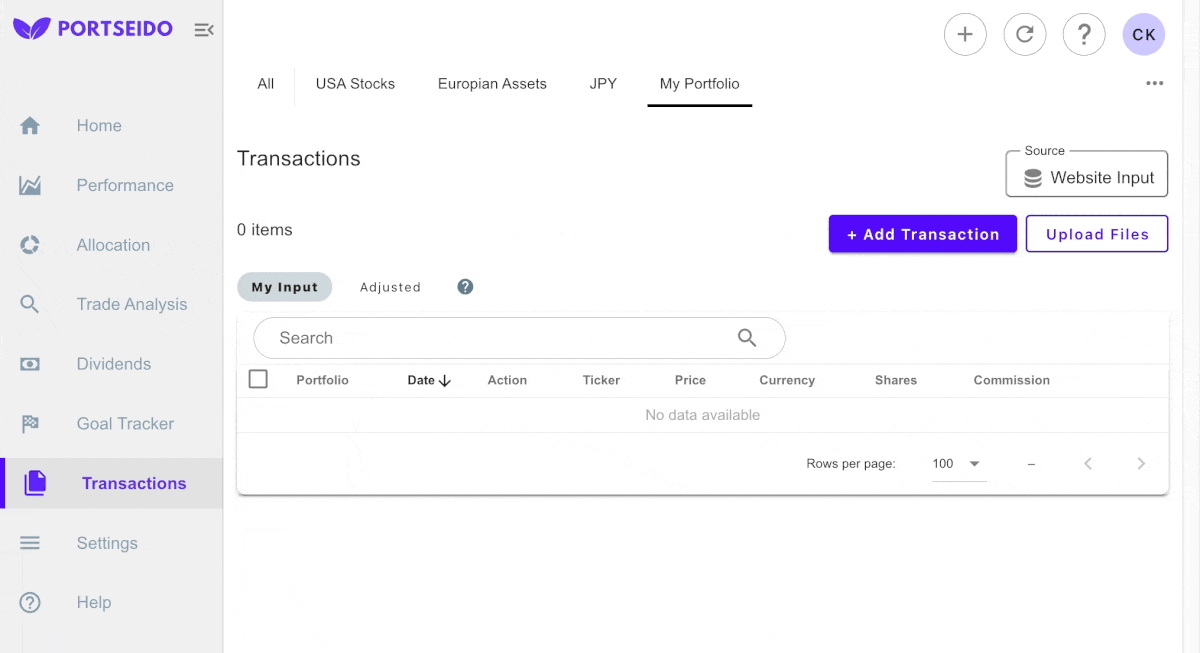
What actually happens:
- Since there are no cash position before, the system will add cash position for you automatically in the background.
Transactions Page > Adjusted
- In "Adjusted" tab in Transaction Menu, you will see two separated lines; Buy and Deposit
- The latter is added automatically, hence you can see a cash deposit of $170 with "auto deposit" icon
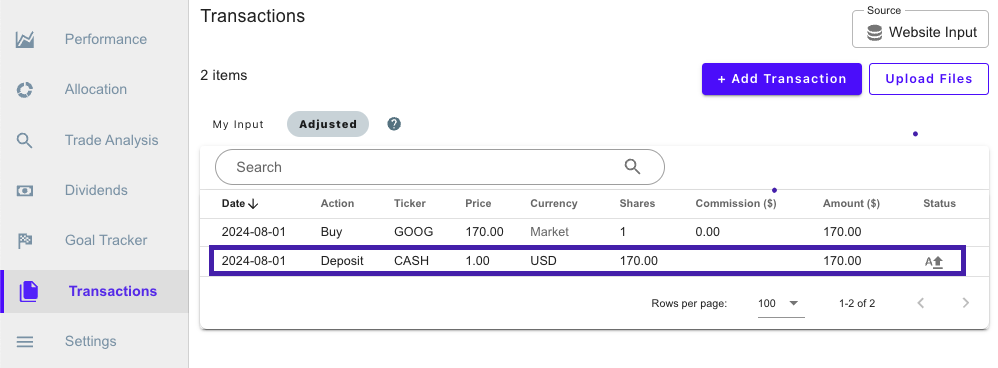
Transactions Page > My Input
- In the "My Input" tab, only a buy transaction that is added by user will be displayed in this tab.
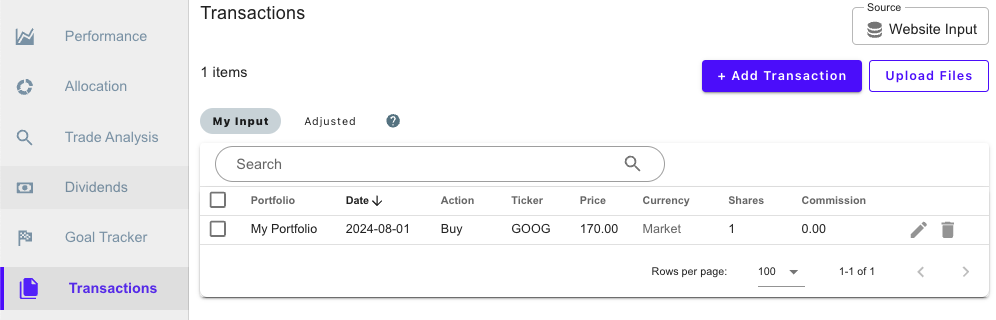
Case 2 - Partial Cash Position Available
What you do:
- You have added a cash position before logging a buy transaction. In this case, there is a $150 already deposited on January 1st, 2024.
- You buy 1 share of $GOOG at the price of $170 on August 1st, 2024.
What actually happens:
- Since cash that you have on hand is not enough to cover a buy transaction, the system will add cash position for you automatically in the background for the remaining amount.
- Hence, $150 will be used from your manual deposit, meanwhile the system will create an auto-deposit transaction of $20 to cover the rest.
Transactions Page > Adjusted
- You can see an auto-deposit transaction of $20 as shown in the image.
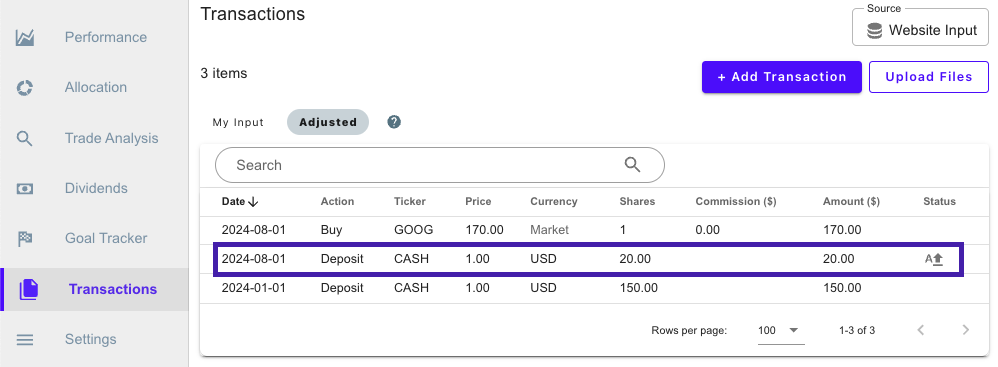
Transactions Page > My Input
- In the "My Input" tab, you can see only a $150 manual deposit action and a buy tranaction.
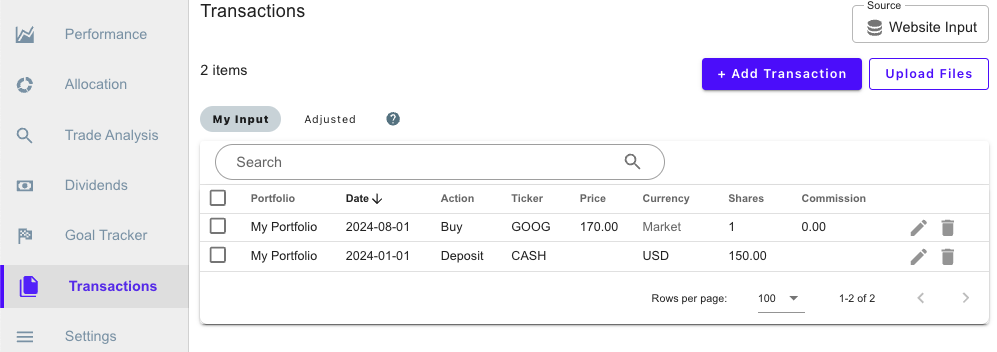
Case 3 - Sufficient Cash from Manual Inputs
What you do:
- You have added a cash position before logging a buy transaction. In this case, there is a $20000 already deposited on January 1st, 2024.
- You buy 1 share of $GOOG at the price of $170 on August 1st, 2024.
What actually happens:
- Since cash that you have on hand is sufficient to cover everything, no auto-deposit transaction is involved.
- Hence, $170 will be used from your manual deposit solely.
- Both tab will look similar as there are no auto-deposit transactions.
Transactions Page > Adjusted
- 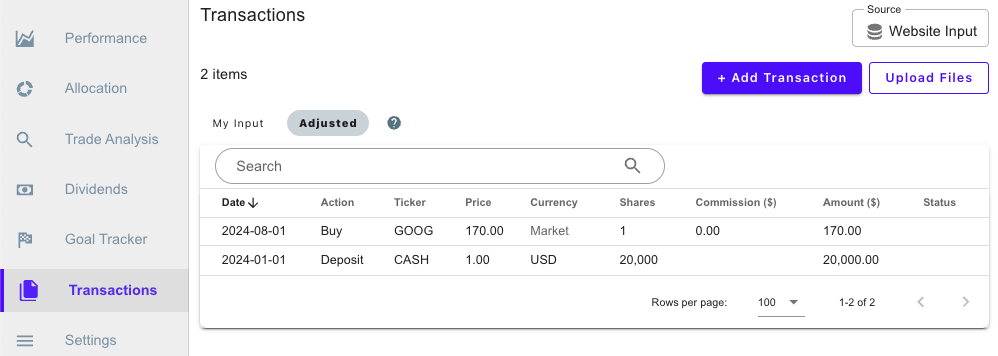
Transactions Page > My Input
- 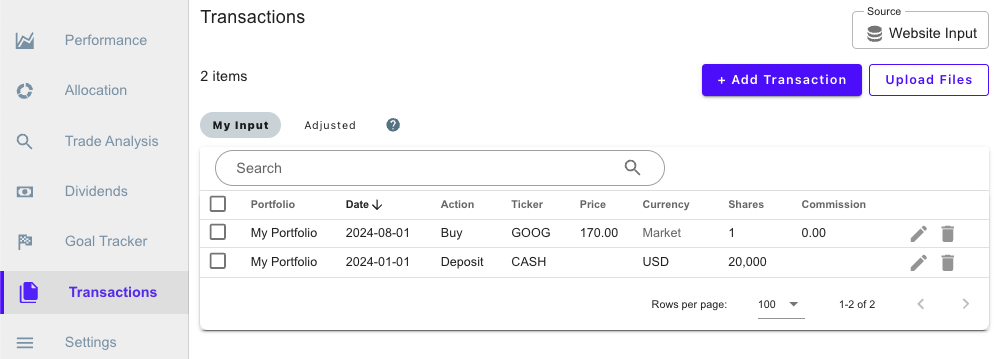
Summary
In conclusion, the management of trading logs is dependent on individual investor preferences. If you want to just log assets that you buy, you don't have to care much about cash positions given auto-deposit is already handled by the system.
On the other hand, for investors who prioritize accurate cash position tracking, you should be aware of this mechanism. This concept becomes particularly relevant when Short selling and Margin trading features are utilized.
In case that you run into any issues, you can reach out for help by contacting support@portseido.com. Support is readily available to aid users with their inquiries.