Managing Custom Assets
- Do you wish you could monitor your own assets beyond just stocks on your portfolio tracker?
- We think that this feature is just for you...
Introducing the Custom Asset Manager
- Custom Asset Manager is another step for Portseido towards becoming your all-in-one portfolio tracking solution.
- You can use this feature for a wide variety of assets, from real estate and automobiles to collectibles like art, musical instruments, watches, luxury goods or even NFTs. It's fully customizable to track the assets that matter to you hence giving you an even more complete picture of your financial situation.
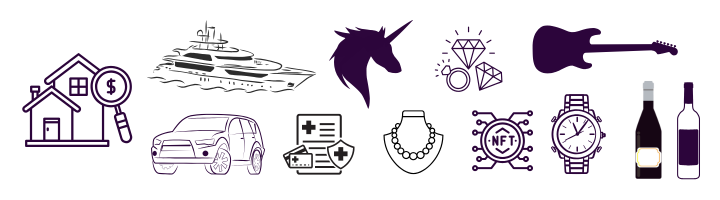
How does Custom Asset Manager work?
- Similar to how you track your investments such as stocks or ETFs on Portseido, the Custom Asset Manager works in a the same way.
- Overall, there are 3 easy steps: Add Custom Assets, Add Transactions, and Update Prices.
- After you've added your custom assets, you can view their performance alongside your other investments on the Portseido platform.
3 Easy Steps to Use Custom Asset Manager
Step 1 - Add Custom Assets
- Go to the Custom Assets page
- Click the "Add Custom Asset" button to get started
-
Fill in the details:
- Ticker: Assign a ticker for the asset. Portseido will automatically add ".CST" to the end to indicate it's a custom asset.
- Asset Name: Enter the name of the custom asset you're tracking
- Currency: Specify the currency for this asset
- Asset Class (Optional): If you have multiple categories of custom assets, you can specify asset class.
- Country (Optional): Country of asset to be assigned if needed.
- Industry (Optional): Industry of asset to be assigned if needed.
- Sector (Optional): Sector of asset to be assigned if needed.
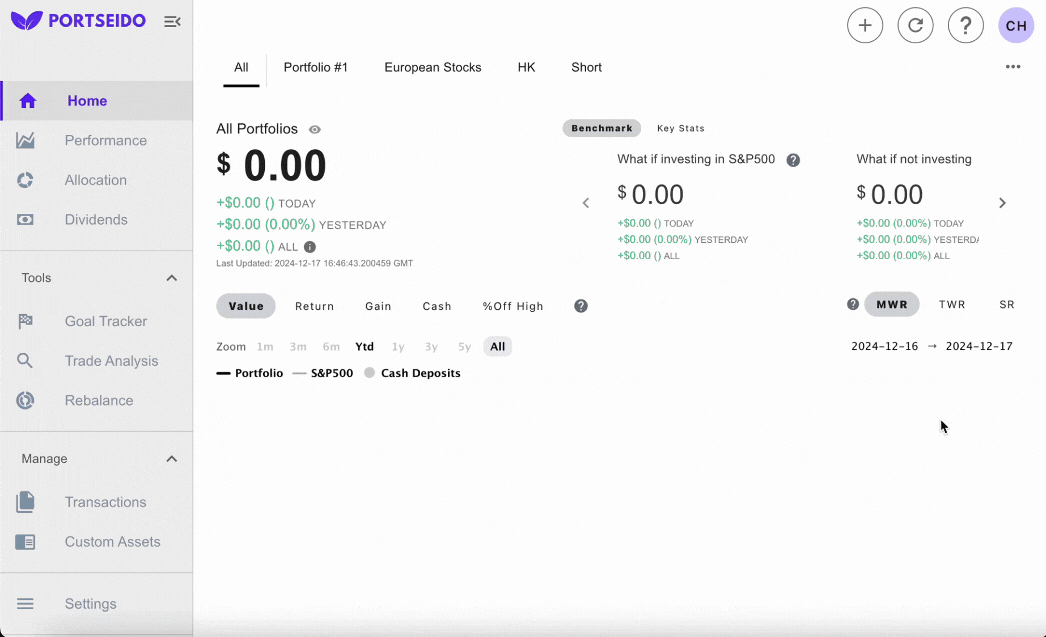
Step 2 - Add Transactions
- Click the "Add Transactions" button
- Select the portfolio that the custom asset belongs to
- Enter the details of your buy and sell transactions: date, action, units, and price for the ticker you created in step 1
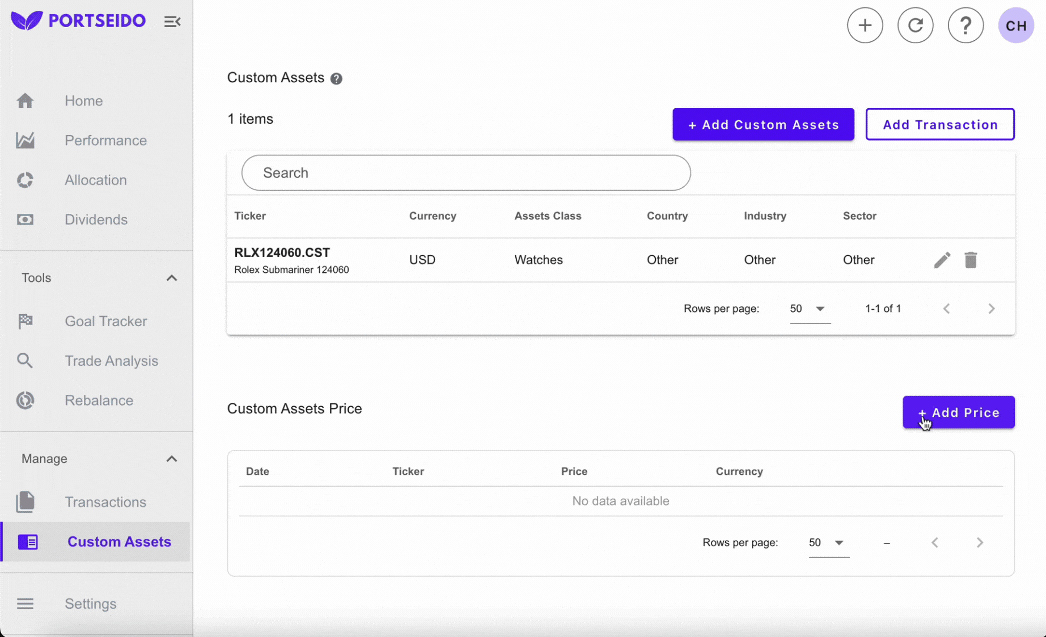
Step 3 - Update Price
If the current price of your custom asset changes, you can update the price to keep your portfolio up-to-date 1. Go to the Custom Assets page 2. Click the "Add Price" button 3. Select the ticker and enter the new price and date
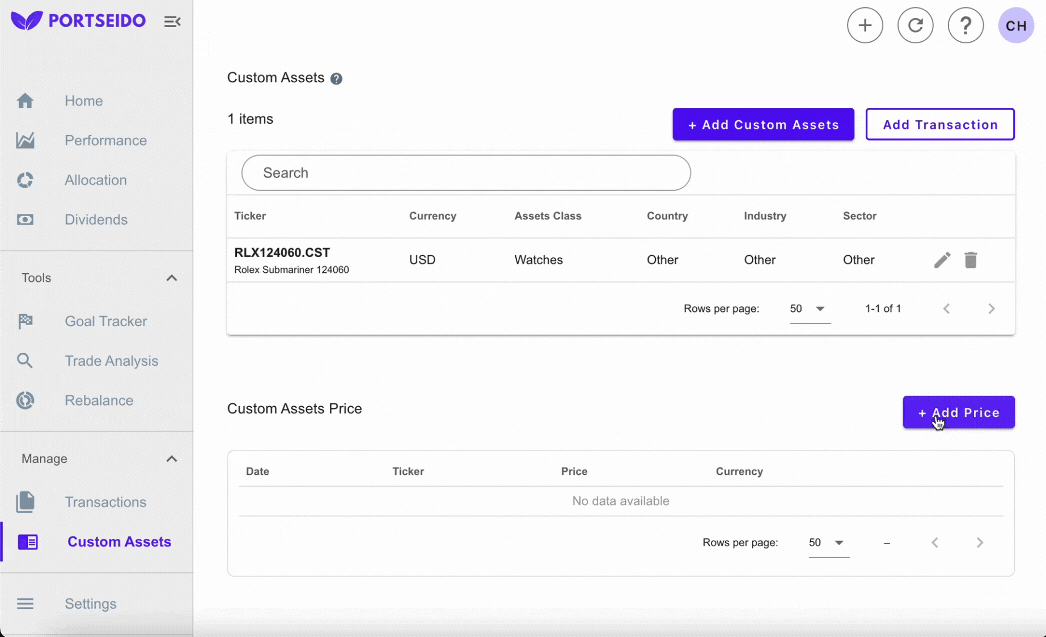
And that's it! With these 3 simple steps, you can start tracking any investments you have within Portseido.
What's next after I added Custom Assets?
- Custom assets added through the Custom Asset Manager will be seamlessly integrated into your Portseido portfolio. You can view on the Homepage, Allocation Page or Performance Page just like your other investments.
- Analytics also works the same way with other investments. Hence, with this feature, you will be able to answer question such as what would be the return of this asset when compared to the S&P500 index.
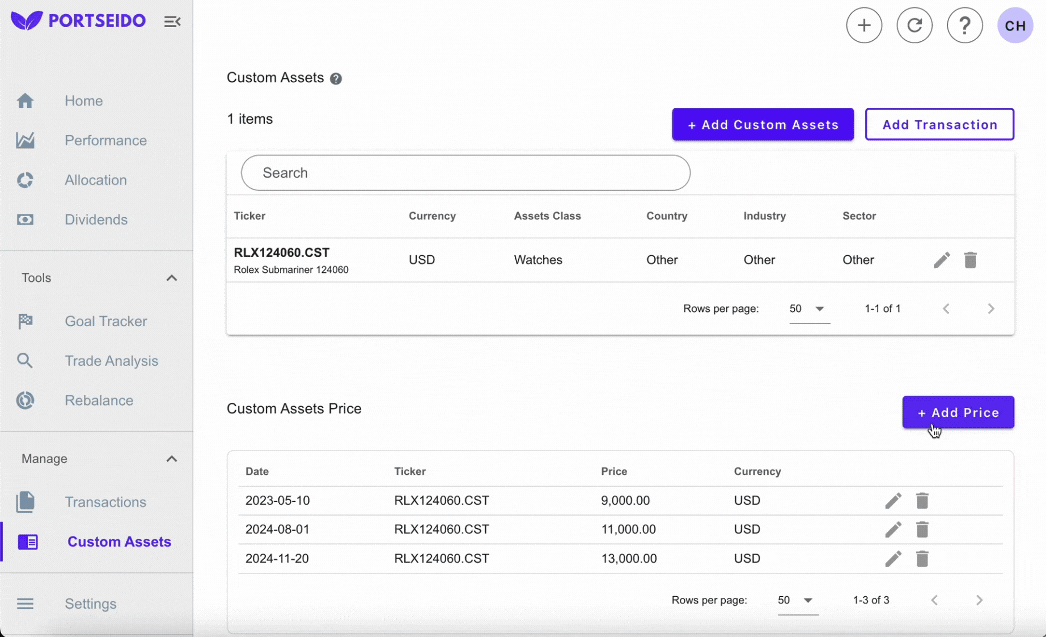
With the Custom Asset Manager, Portseido will gives you a more complete picture of your financial situation. By adding in all your important assets, you'll gain deeper insights to become an even better investor. No more blindspots - Portseido's got your back!