How to Export Your Trades from Moomoo
In this article, we provide a step-by-step guide on how to export your trades from Moomoo
Moomoo CSV statement can be downloaded from desktop app only.
-
Go to Moomoo Website and download desktop app
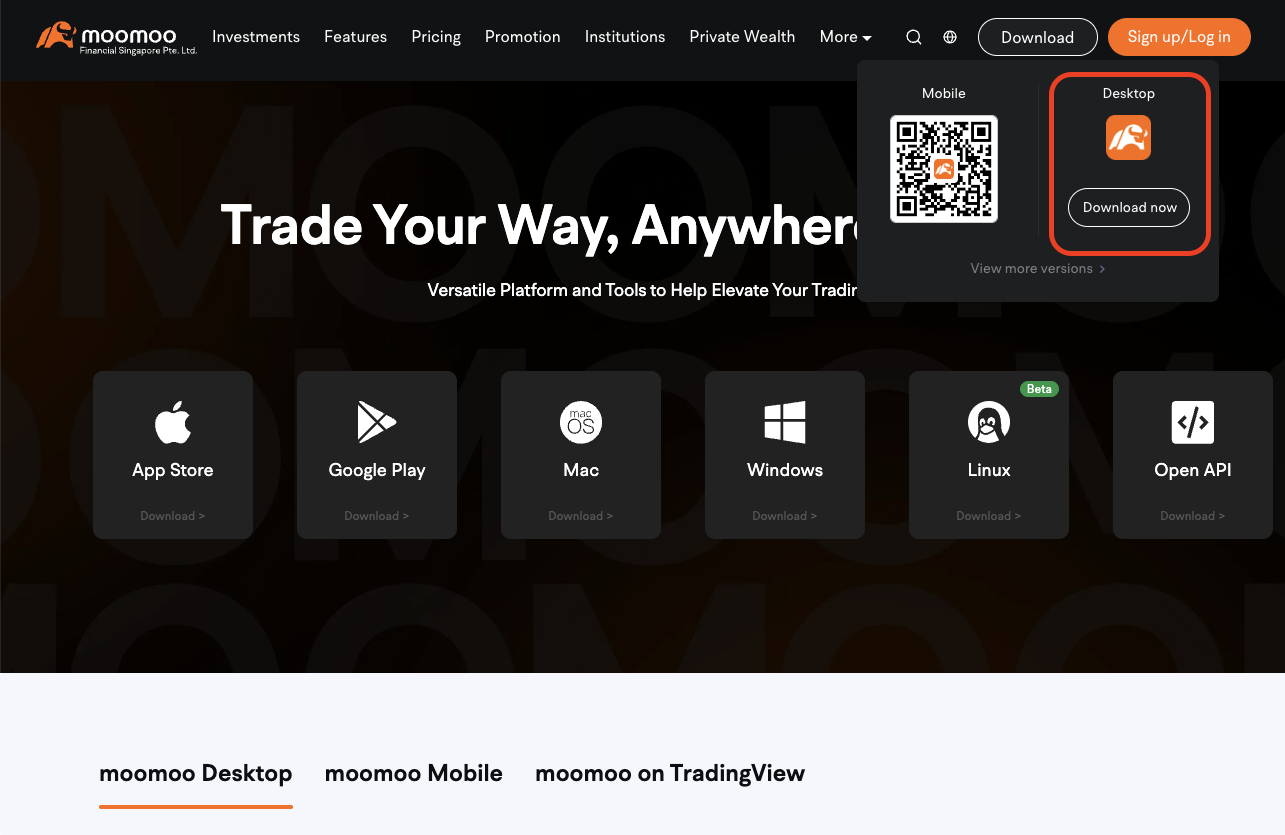
-
Install Moomoo desktop app on your computer
-
Open Moomoo desktop app and sign in to your Moomoo account
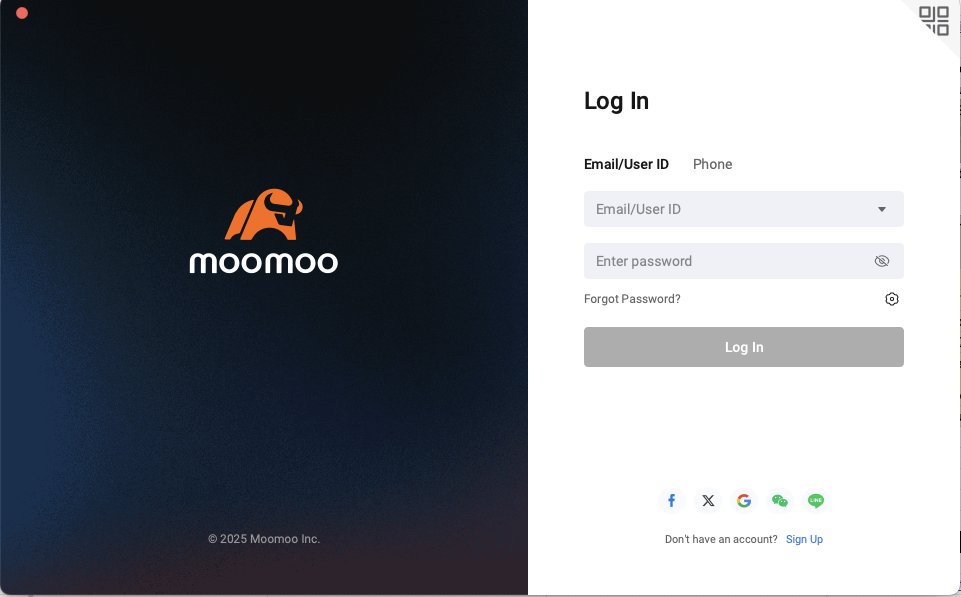
-
Click "Custom"
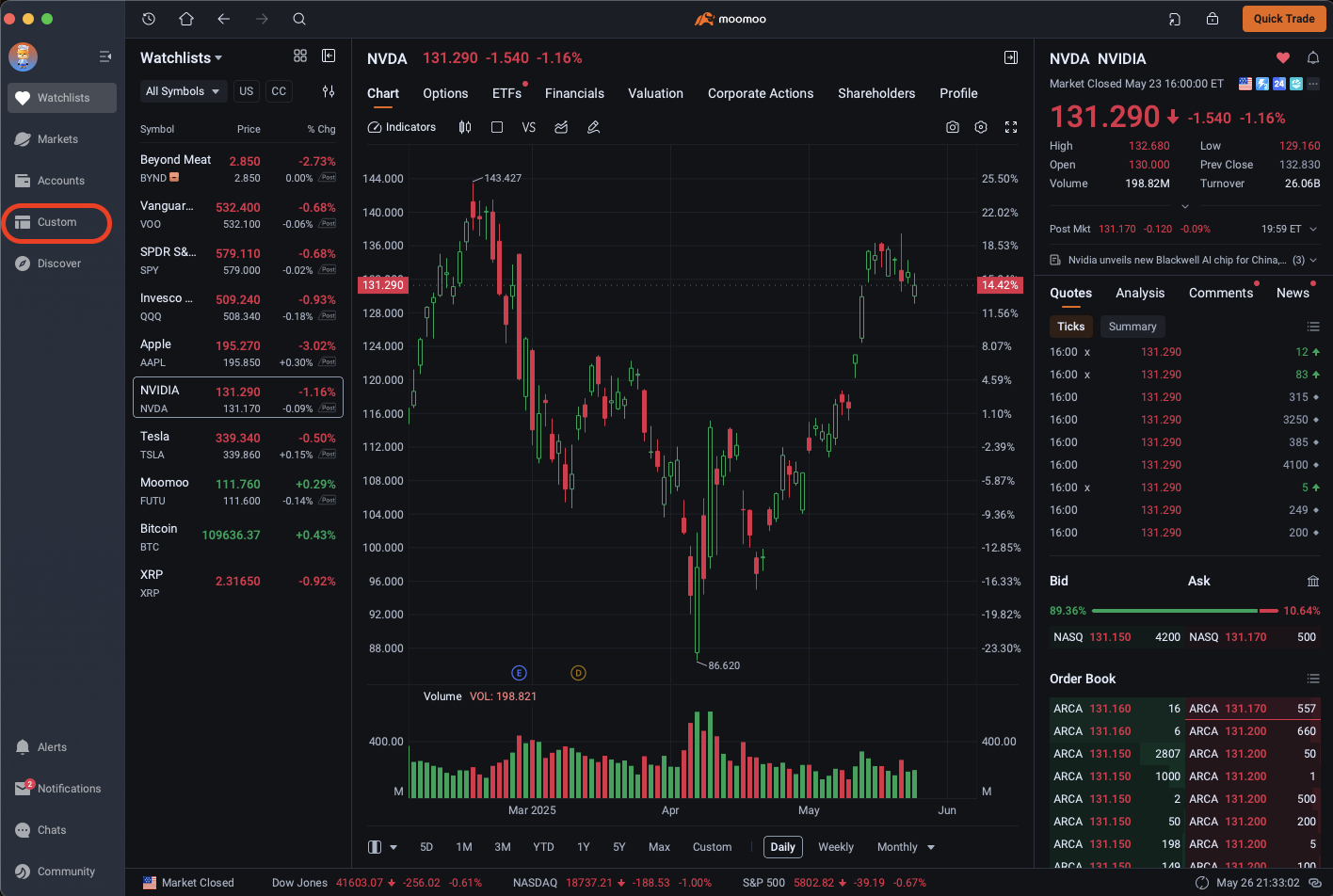
-
Click "Add Widget" and "Trade History"
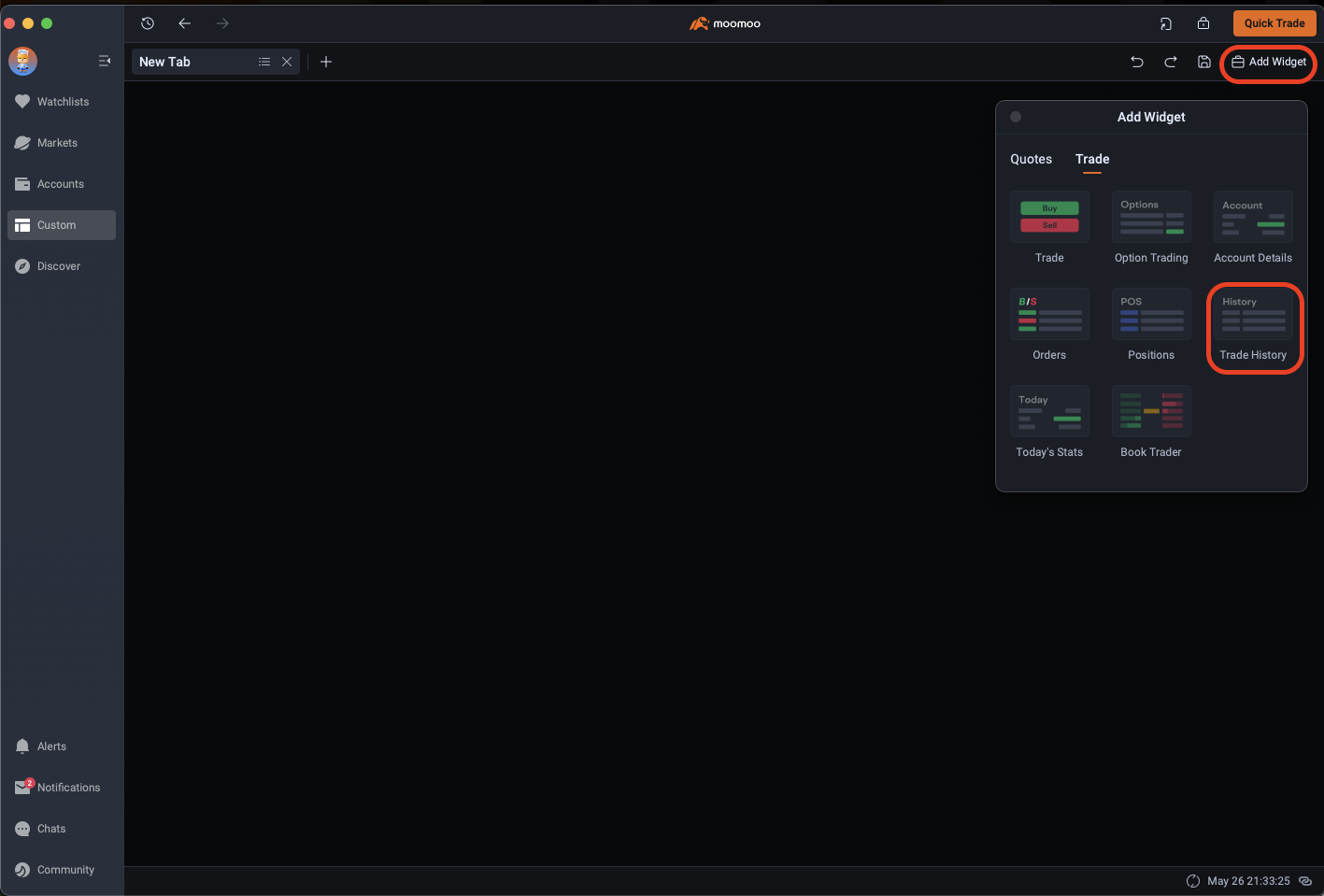
-
In "History" tab, select date range and click download icon to download the CSV file.
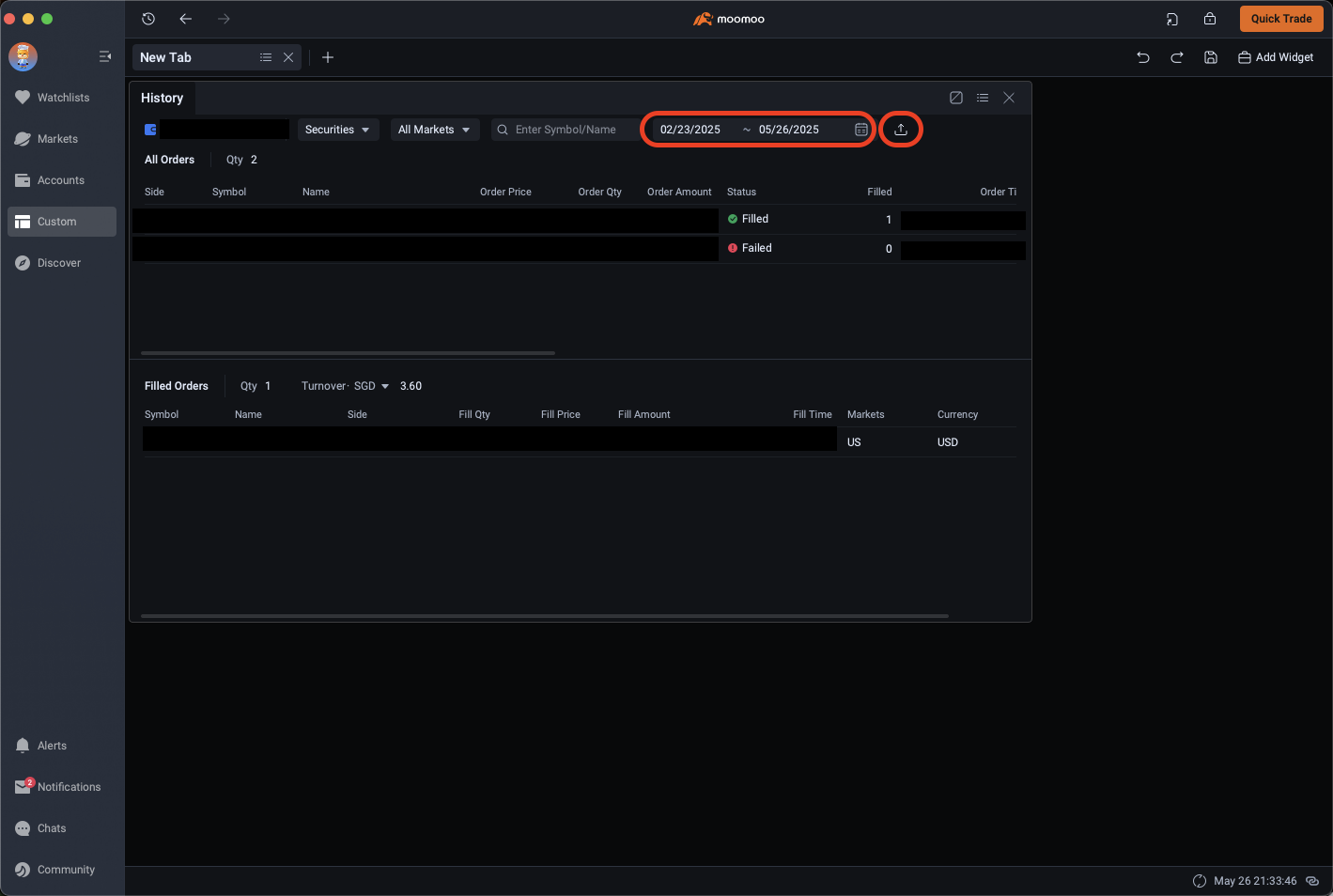
-
Upload the CSV file in the upload box
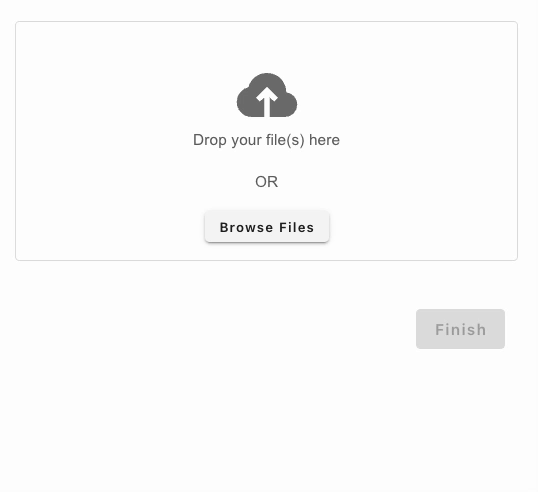
Adding Trades to Portseido
One of the most convenient methods to add trades to Portseido is by uploading brokerage statements. Simply follow the steps above to export your trades from your brokerage account. Then, upload them to Portseido, and we will automatically process and add them to your portfolio.