How to Export Your Trades from Degiro
In this article, we provide a step-by-step guide on how to export your trades from Degiro.
-
Sign in to Degiro WebTrader
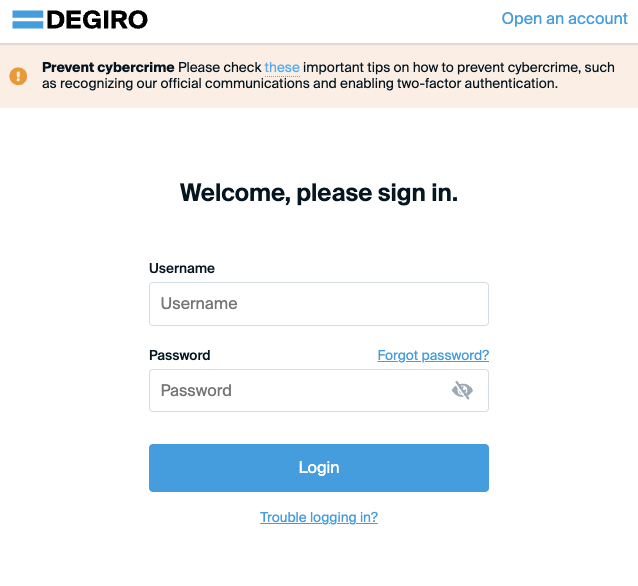
-
Click Inbox and Transactions on the left-sided menu
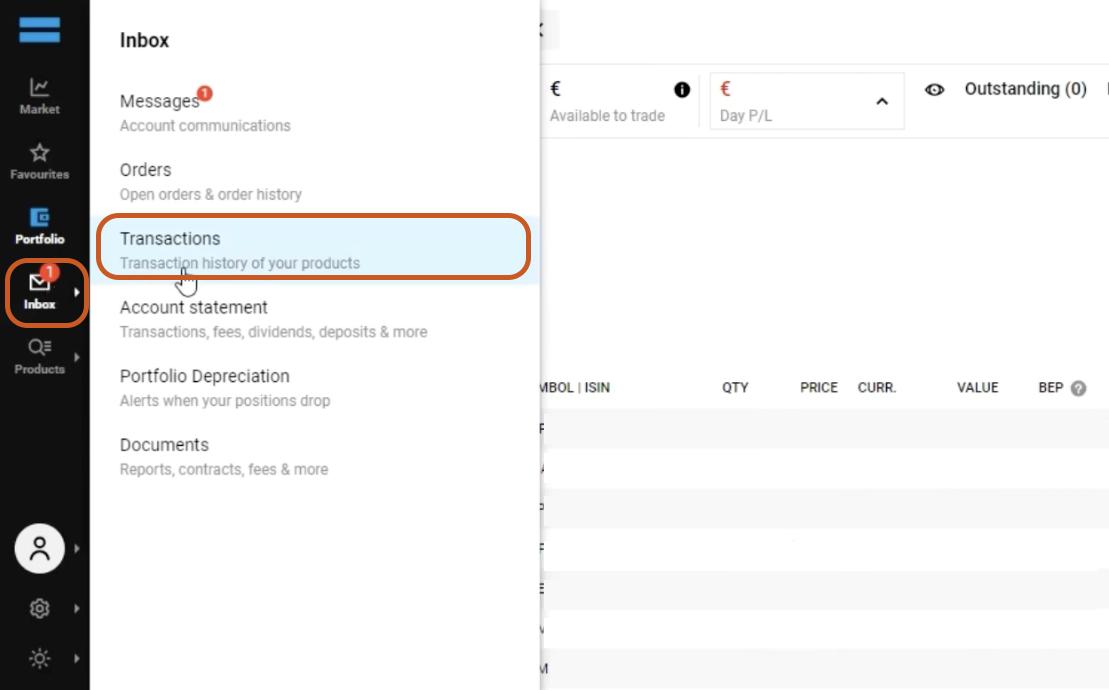
-
Select the Target Date Range
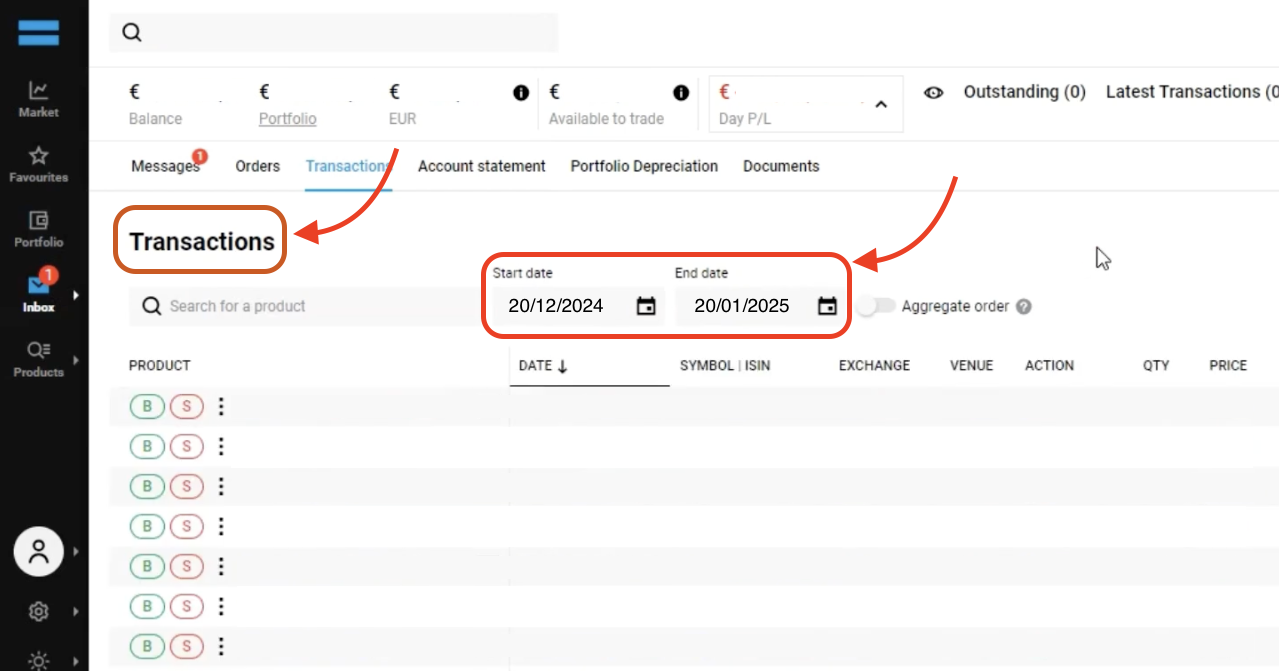
-
Click the "Export" Button located on the top right. Select either XLS or CSV
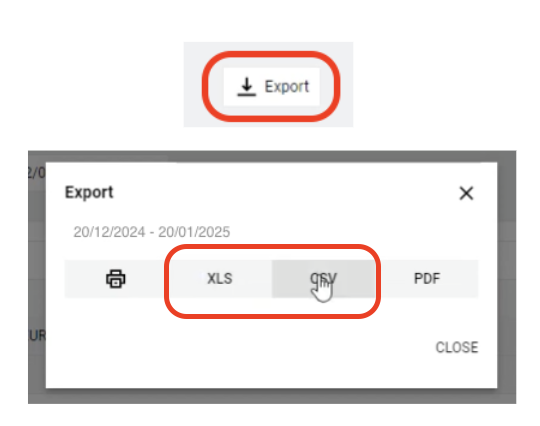
-
Upload the file in the upload box
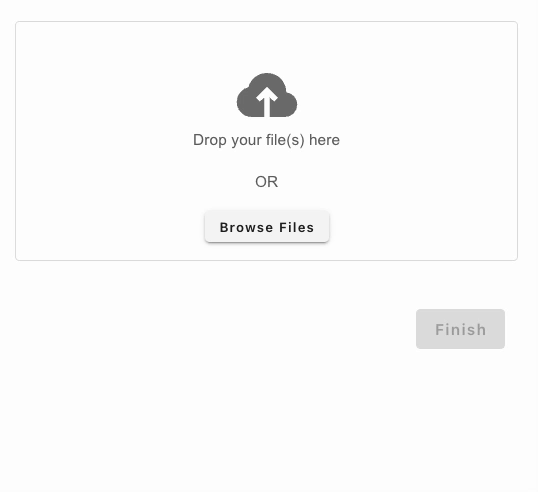
One of the most convenient methods to add trades to Portseido is by uploading brokerage statements. Simply follow the steps above to export your trades from your brokerage account. Then, upload them to Portseido, and we will automatically process and add them to your portfolio.